This article explains what the JobMaker Pack is and how to use it.
Once you've accepted Jobs for Production via , you're asked to download the JobMaker Pack.
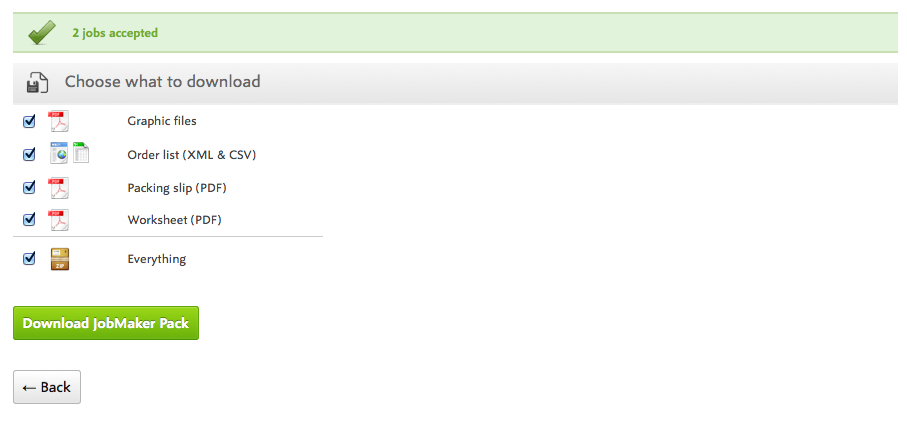
The JobMaker Pack provides a zip containing 4 items:
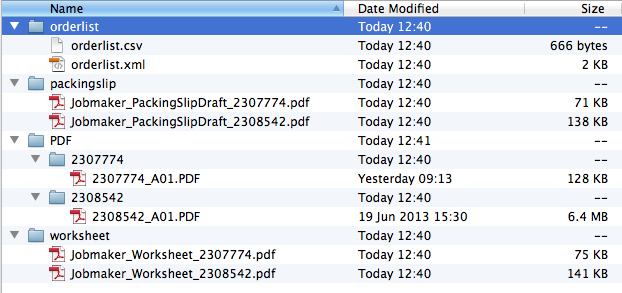
The Graphic File, Orderlist, Packing slip and Worksheet.
The Graphic File provides the product's Artwork, usually in a PDF format.
You can download this file and upload it to your Pre-Press to ensure the customer receives the right design for their print.
If you need to download the graphic file again, you can retrieve it from in the Graphic Files for Production section.
Throughout production, you'll see a thumbnail of the graphic file to help you see what you're working towards.
The Orderlist comes in two formats; CSV & XML.
The Orderlist gives an overview of all the important technical aspects of the job, such as the product, it's height, width and bleed, the job reference and the Production Method you're using.
You can use the CSV or XML to add the Orderlist into a different MIS system or application if you're tracking job details outside of Flyerlink.
The Packing Slip you are provided with is a draft format, that shows the job details, the design thumbnail and the customer's address you're despatching too.
It also provides any product specifications added to to help your production team.
You can use this packing slip to follow the job through production.
The colour in the top left gives you an indication of the day it should be despatched on:
| Day | Icon | |
|---|---|---|
| Monday | Red Square | |
| Tuesday | Green Circle | |
| Wednesday | Orange Triangle | |
| Thursday | Blue Rectangle | |
| Friday | Purple Octagon | |
| Saturday | Gold Star | |
| Sunday | Magenta Oval |
Read Resource Article 5119 to understand how to use the barcodes as part of your production.
The Worksheet also follows you around the production.
The Worksheet shows you all the production steps that need completing before the Job can be despatched.
It also uses coloured shapes to indicate what day a Job should be despatched by.
Any production details or production notes you add on or will show on the Worksheet.
You can also use the Barcodes in your production.
Jump to contents page of
|
|||