Print credit can be given to customers for marketing, remediation or as pre-payment to be applied to a later order.
The credit is set up against a customer in Flyerlink, and then applied to future jobs they order. It can be set up to auto apply to online orders - and advanced microsites can order credit in advance to then allocate to their oorder.
To create print credit for a client
Head to
Choose here the amount your credit is for, when or whether you want it to expire, and whether you'd like the credit to automatically allocate to an online basket when someone creates an online order.
If there is any print credit remaining for a customer, you'll see a note on their jobs and orders asking if you'd like to apply the print credit to this order

For advanced microsites, administrators are able to purchase print credit on behalf of their network of users and then allocate the credit to their branches.
How do they work?
The administrator purchases a credit via their microsite. They pay for it in full, or on their usual credit terms. They then allocate the credit to one or more of their franchisees or branches. Next time that franchisee places an order online, they'll automatically use all or part of the credit. Let's take a look in more detail.
Where do they start?
Only administrators can use this functionality. When they sign in to their microsite and click the Management tab they'll see a new marketing print credits button. Click it:
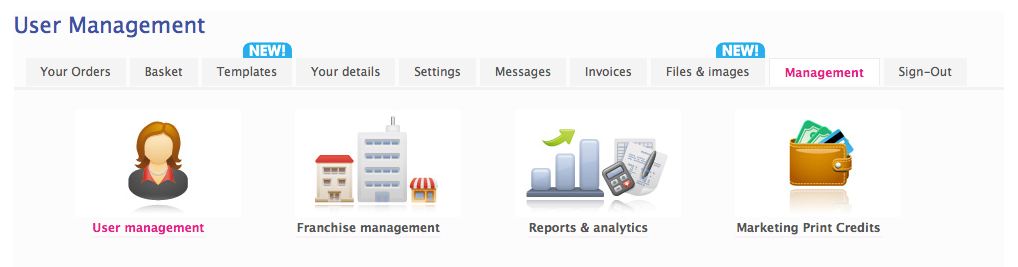
This is where they'll be able to view credits they've already created and create new ones. For now, we'll click the Start setting up a credit button:
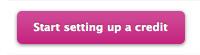
On the next screen we'll ask them to enter the total value of the credit they want to buy and to give it a description:
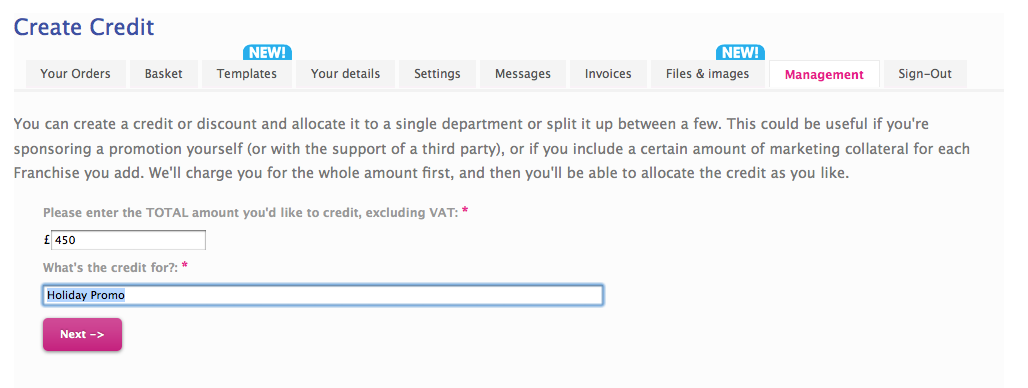
When they click Next-> we'll add a special BDCREDIT product code to their shopping basket:
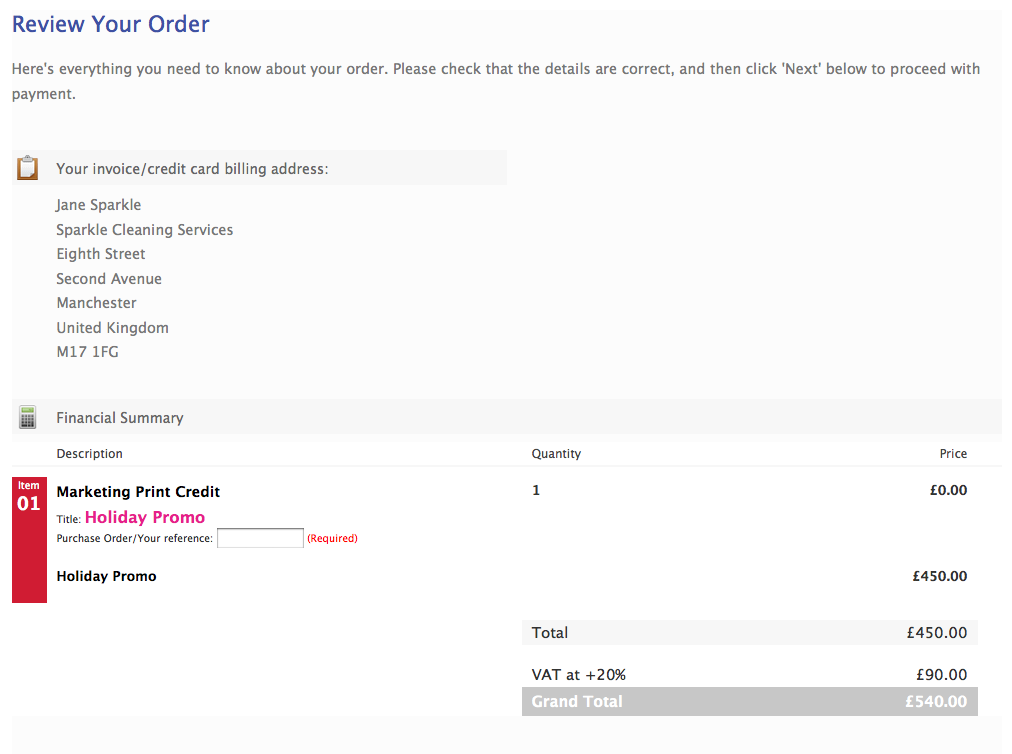
There's a condensed version of the checkout process and we'll ask them to pay in full for the credit, or confirm their usual credit terms:
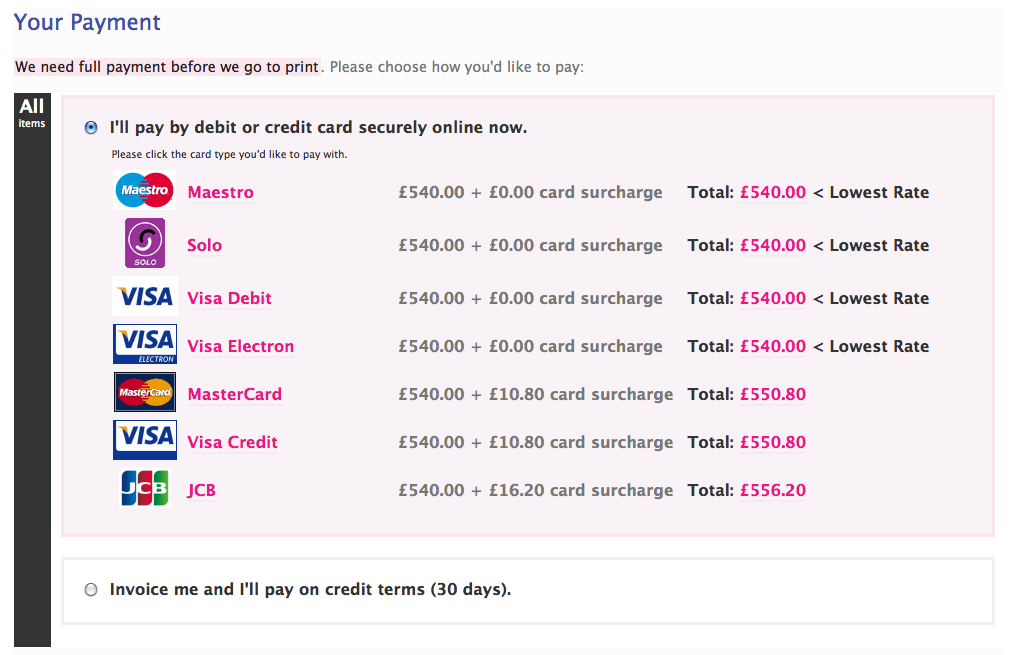
How do they allocate a credit amongst their branches/franchisees?
After they've paid, they'll be returned to the marketing print credits screen and they'll see a list of all their open credits. On the example below, we've created 3 different credits:
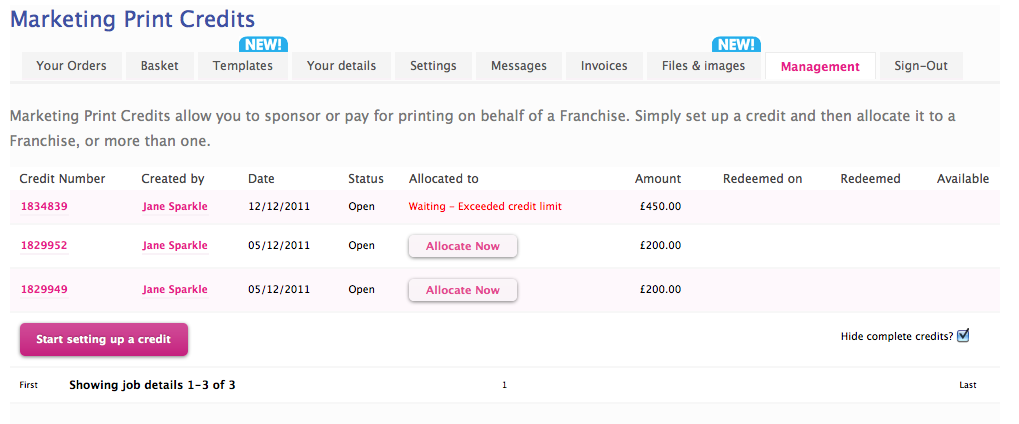
You can see the first is Waiting - Exceeded credit limit because it's taken the administrator over their agreed terms. (To allow them to start allocating that credit, you'd need to change the job from Waiting to Good to go in Flyerlink.)
The other two have not yet been allocated so aren't ready to be redeemed. Click on Allocate Now and you'll see some options:
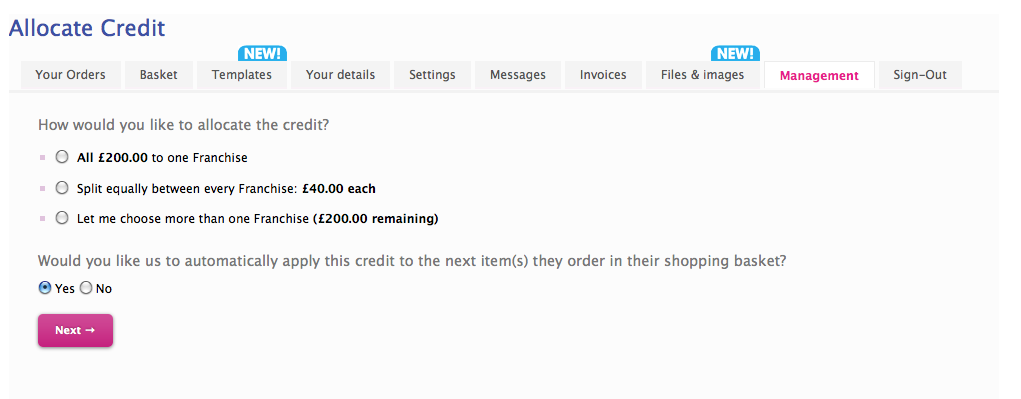
They can choose to allocate the full amount to a single franchise, split it equally between all franchises or split it any way they choose. In this example, I've chosen to split it between more than one franchise:
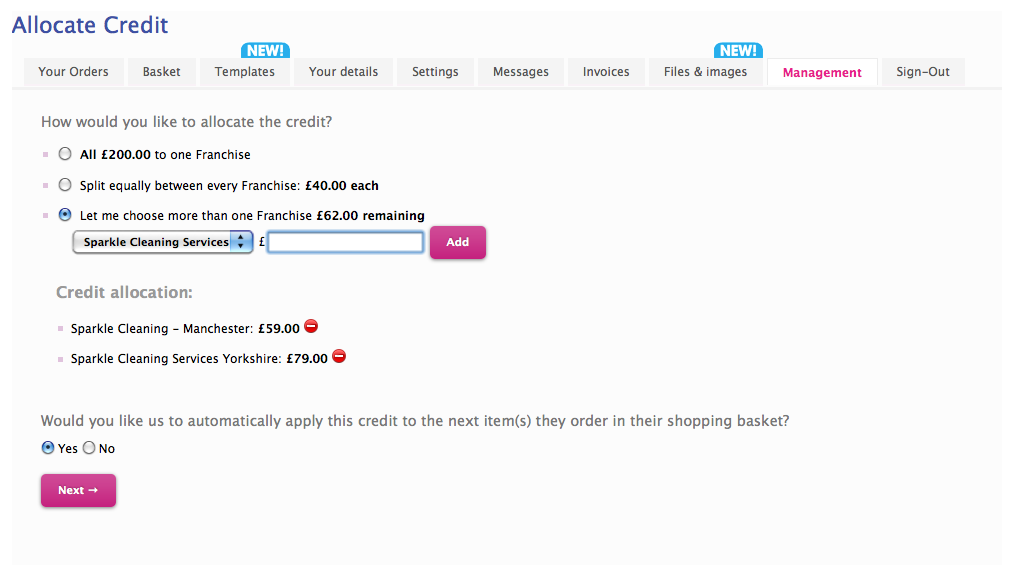
Simply choose the franchise from the list and enter the amount you'd like to allocate (excluding VAT):
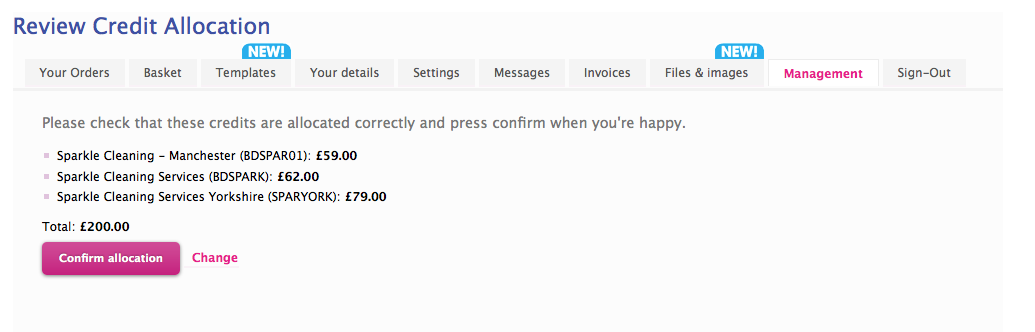
The option below asks whether we should automatically apply the credit in the franchisee's basket on their next online order. If they don't want that to happen, choose No.
When you're done, click Next -> and you'll be asked to confirm the allocations and you're all set. You'll see that a credit line has now been created for each of the allocations we've made and the administrator can track which credits have been used by each franchisee:
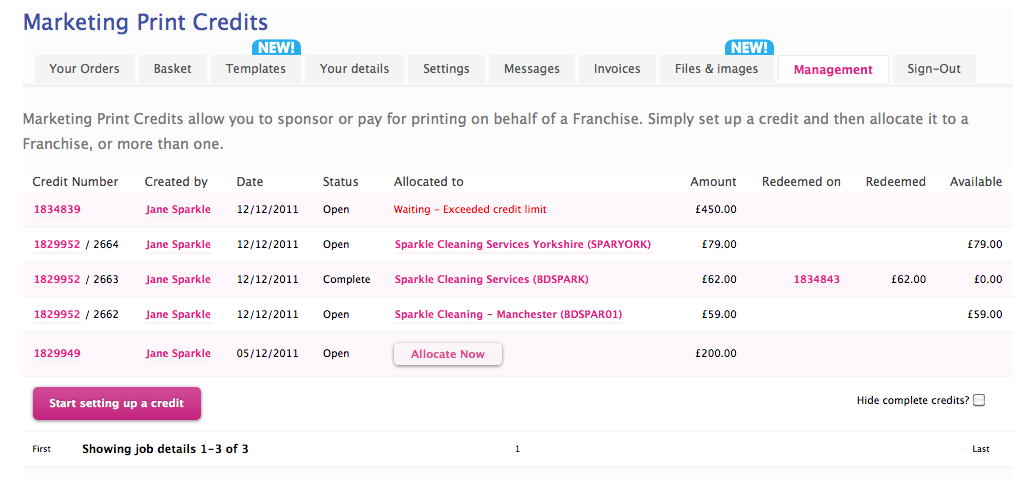
You can also see the same info for a given customer at
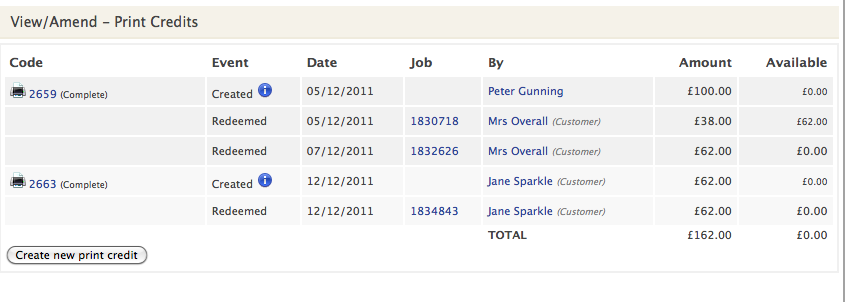
How does a franchisee use their credit?
Provided they choose Yes in the question above, next time a franchisee adds an item to their basket, they'll see a message like this:
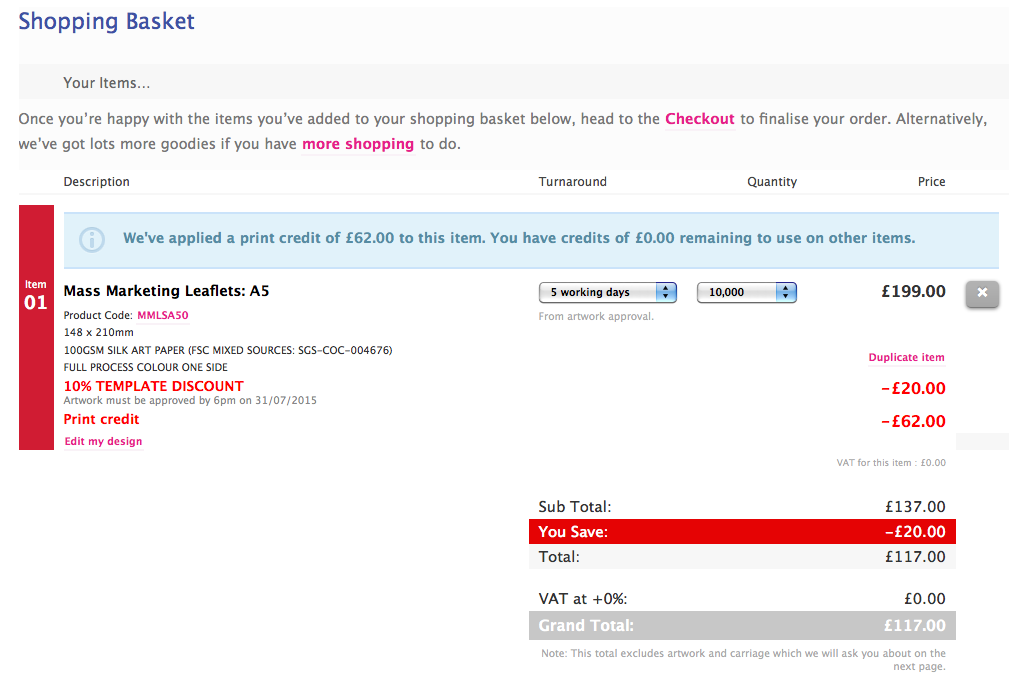
We'll redeem as much of the credit as we can, up to the full value of the job. Any balance left over can be used on other items they add to their basket.
How does an administrator give a franchisee a credit?
Alternatively, an administrator can add a credit manually to any order that's already been placed and hasn't yet gone to 081. They simply go into the job details as normal and if a credit is available, they'll see a message like this:
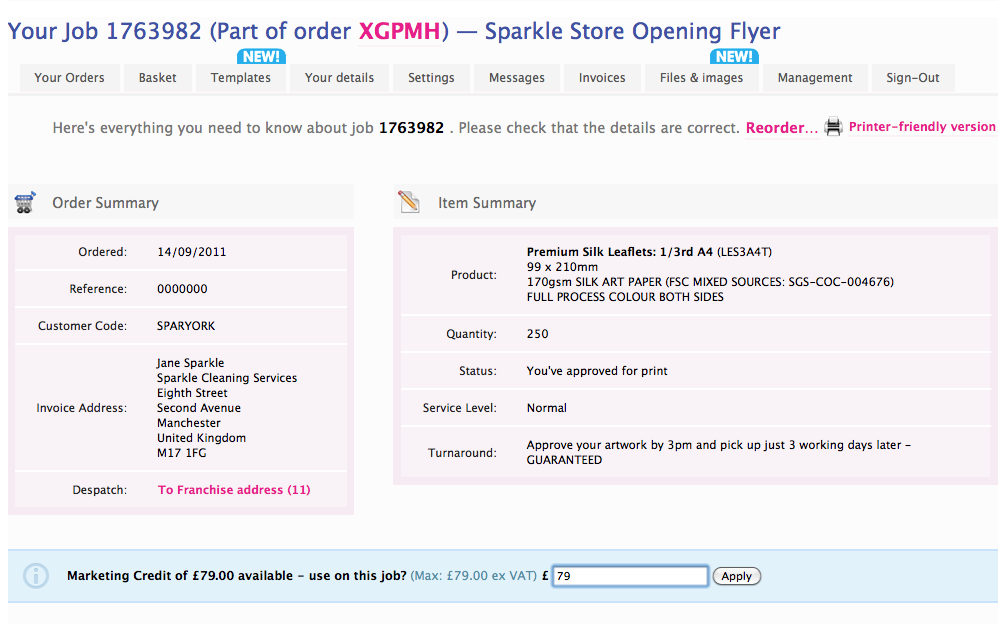
This could allow the administrator to retrospectively apply a 'startup discount' to a franchisee's order when it comes through for approval.