Your PDF contains a number of Internal Measurements used to set the page size.
To show these internal measurements go to Show art, trim and bleed boxes.
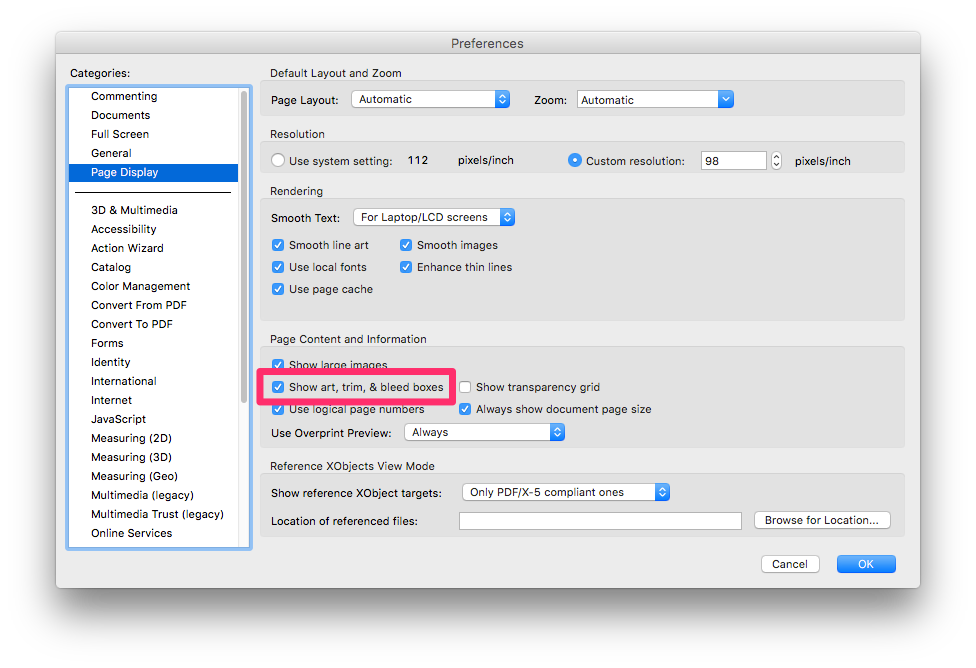
Then select Set Page Boxes.
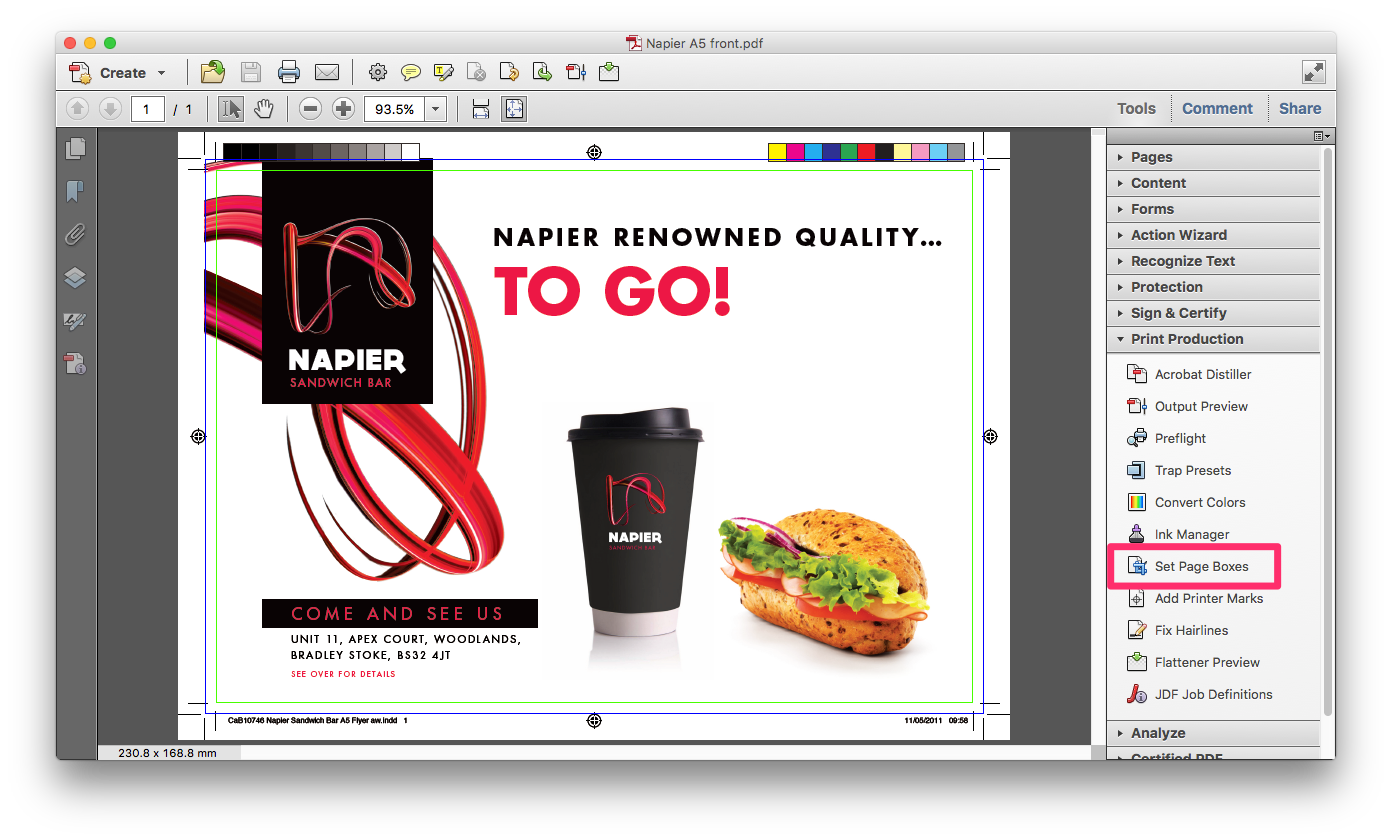
The TrimBox is the mesurement we use to impose your PDF. For a business card the demensions of this Page Box should be 88 x 58mm (on a client supplied PDF they may relate to the finished size 85 x 55mm - This is corrected during FileCheck).
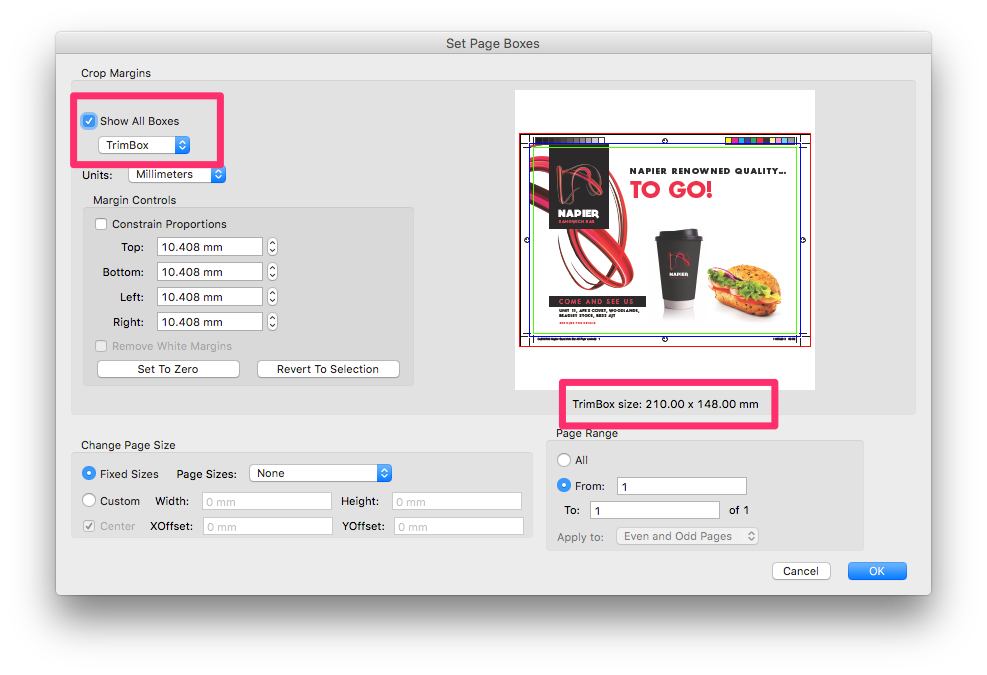
The BleedBox is the area that sits outside of the Trim Box, it includes our 1.5mm bleed. For a business card the demensions of this Page Box would be 88 x 58mm (Matching the TrimBox) (on a client supplied PDF they may relate to a 3mm bleed so the measurement would be 91 x 61mm).
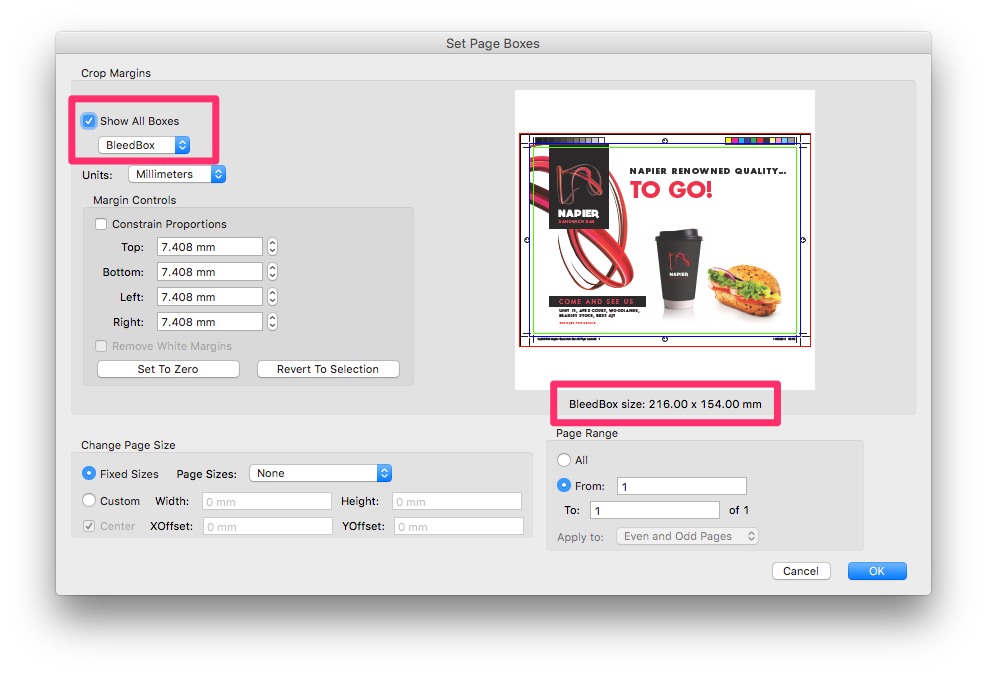
The CropBox is the area that sits outside of the Bleed Box, it includes any Crop Marks which are present on your PDF.
You can set and fix your Page Boxes using Margin Controls.
If your PDF includes a 1.5mm bleed which is set by the document page size (rather than using InDesign's Document Bleed Settings) but shows your TrimBox as the Finished Size you can set the TrimBox to Zero to reset the page size (Finished Size + Bleed). You do this when you get the error message, 'Incorrect page size' during FileCheck.
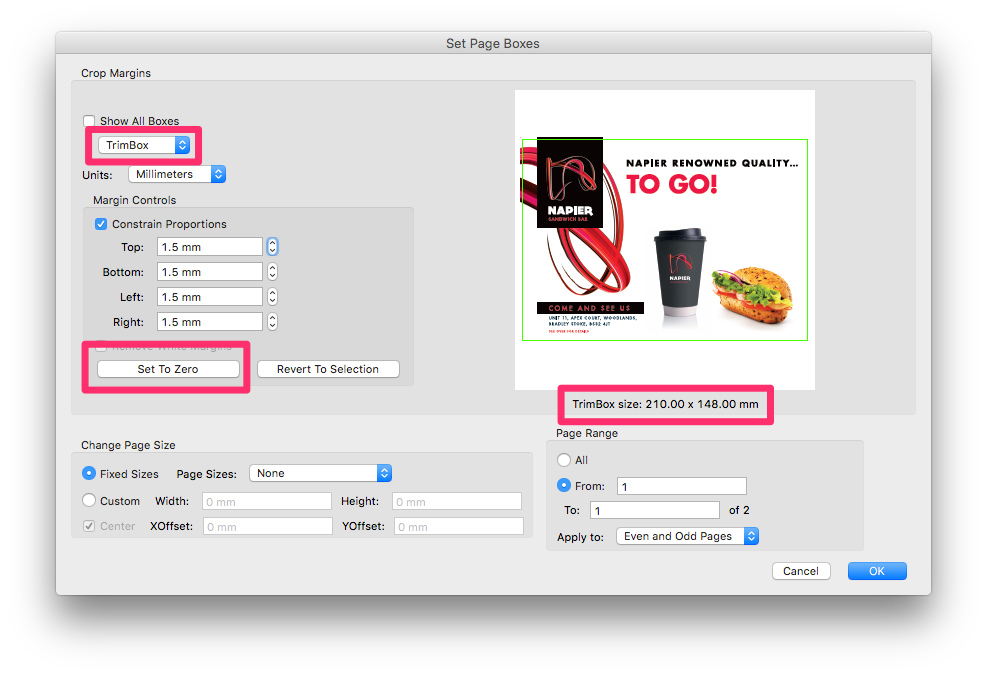
If a PDF appears to be the correct page size but is scaled up during FileCheck this is usually because the PDFs' Bleed or Trim Box appears smaller than the expected page size (Finished Size + Bleed) visible on .
Jump to contents page of
|
|||||