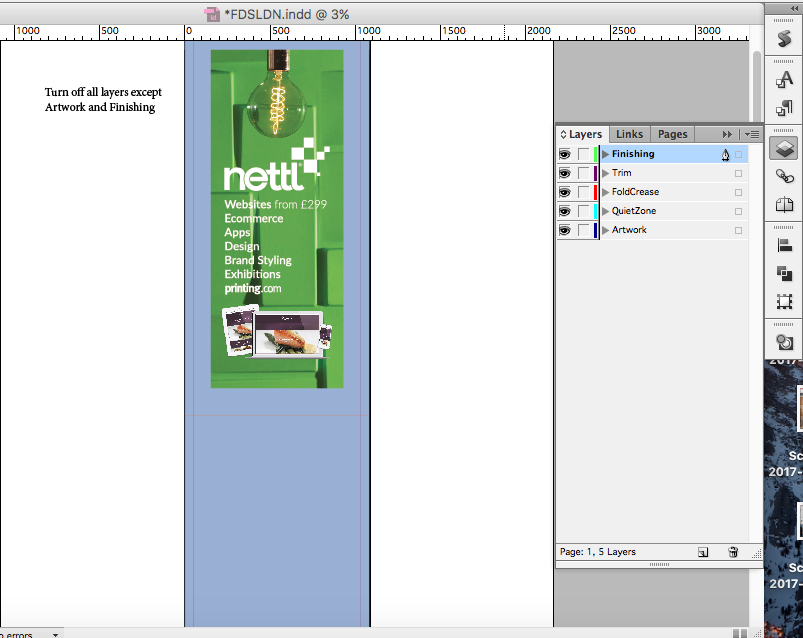Indesign TGI Templates are now available for most of the Fabric range. Specific Layers have created for Fabric templates to help in the design and manufacturing process.
For products not yet available in TGI download from the Fabric Templates not available in TGI article.
This article explains the Layers used specifically in Fabric Templates.

| Layer Name | Notes |
|---|---|
| Finishing | Contains a 2pt keyline page frame and a red or blue guide line on one edge to assist with our cutting template and to indicate the front and reverse file |
| BasketGuides | Shows the approx location of any objects attached to the finished product that would obscure the design on the fabric underneath it. |
| Visible Area (approx) | Shows the approximate hemmed and stitched visible area of the finished item. This layer also indicates any folds or bends of the hardware that affect the visible area of the finished product. |
| QuietZone | Areas that you should leave clear of important elements such as text and logos. |
| Artwork | Your regular artwork layer, where you place your design. Fill the entire page with your design |
Your regular artwork layer, where you place your design.
Please fill the entire page with your design.

The Quiet Zone Guide should not appear on the "Print Ready PDF".

Shows the approximate hemmed and stitched visible area of the finished item. This layer also indicates any folds or bends of the hardware that affect the visible area of the finished product.
The Trim Guide should not appear on the "Print Ready PDF".
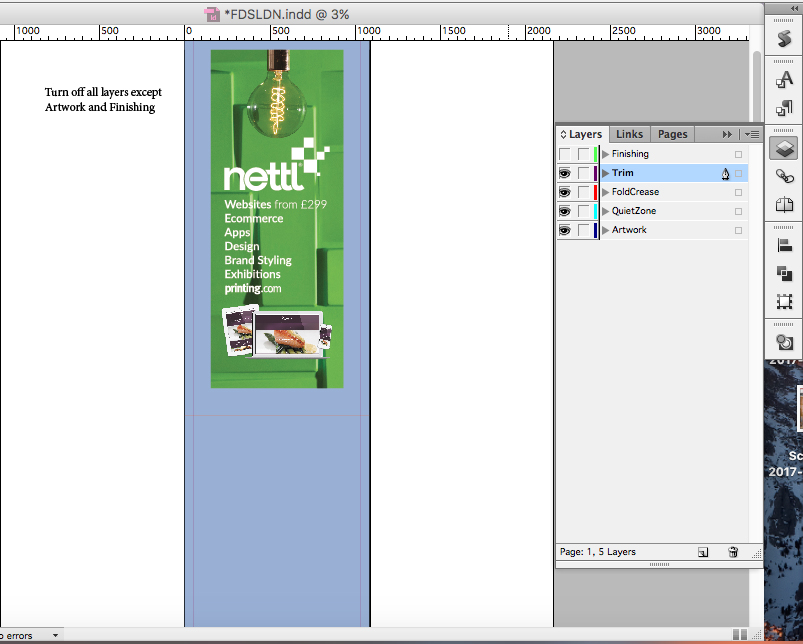
Contains a 2pt keyline page frame and a red or blue guide line on one edge to assist with our cutting template and to indicate the front and reverse file. This layer must be present on your PDF.