Your computer, scanner, digital camera and monitor create images using combinations of just three "RGB" colours:
Printing presses use four different colours to print these images:
This set of inks is known as "CMYK ", or "process colour".
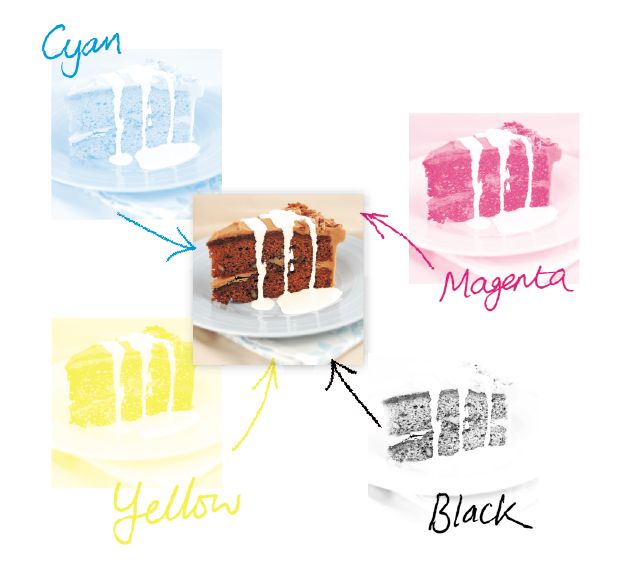
At some stage of production, RGB images and colours must be converted to CMYK.
Your PDF file needs to be supplied in CMYK process colour, not RGB, Index or as Spot Colours. We can do the conversion for you to CMYK, but you will have more control of it if you manage the conversion before creating your PDF.
When converting to CMYK, it's important to be aware that some RGB and Spot Colours don’t have a direct CMYK conversion. As such, some colour shift may occur.
Conversions on images from RGB to CMYK are best done using software such as Photoshop and you should do this before sending your file to us.
If you don’t perform the conversion yourself, our process will apply an industry-standard profile RGB to CMYK conversion meaning that colours may not print as expected.
Due to the differences between a computer screen and a printed item, what you see on your screen may be different from your printed product. This is because computer screens have a light showing from behind them whereas paper doesn't.
To create a good solid black, use rich black instead (see Getting the most from Black for more details).
Don’t use four-colour black and it’s best to avoid solid colours of only one ink (i.e. pure cyan, magenta, yellow or black) as these can be susceptible to slight “banding”. Using rich black avoids banding.
You’ll get the best reproduction from colours that are made up of one or two inks (i.e. magenta and cyan etc).
When using lighter shades, avoid tints that contain less than 5% of either Cyan, Magenta, Yellow or Black, as they usually print much lighter than they appear on-screen and you may be disappointed with the outcome. For best results, use tints containing 5% to 30%.
Try to avoid large areas of the same colour – this is where colour issues (banding, ghosting etc.) becomes most noticeable. Try to break up large areas of colour with alternate elements or add a background image.
Vignettes or gradient fills are best avoided – they have a tendency to show ‘banding’ and look unprofessional. The Adobe® website offers some advice on gradients if you wish to use them.
You can produce fantastic results with full colour process, and without breaking the bank. It pays to bear in mind that colour variation is inherent in any print process and you shouldn’t expect a perfect match to your chosen colour.
The examples below will give you an idea of how your chosen colour may actually look when printed. We’d be delighted to explain this in more detail – just ask.
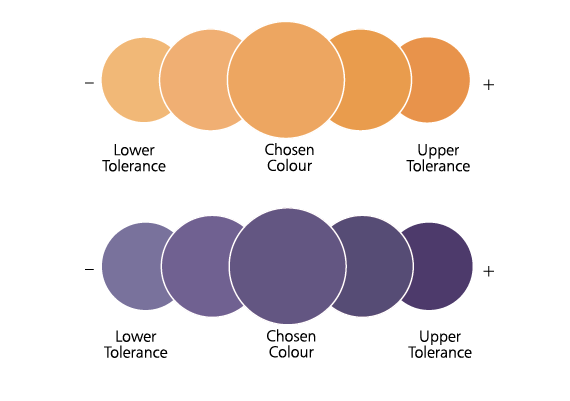
To get the most from your print, we've set some recommended maximum ink levels:
More information on ink levels can be found in Avoiding Set Off.
Jump to contents page of
|
|||