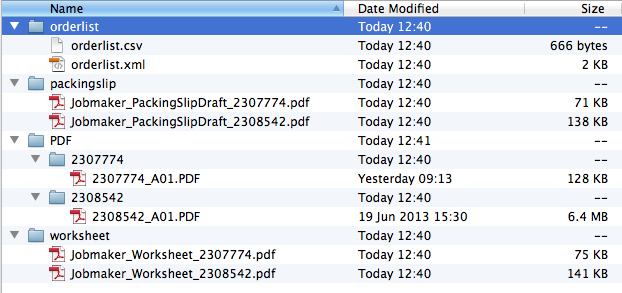First, click Jobs to Accept:
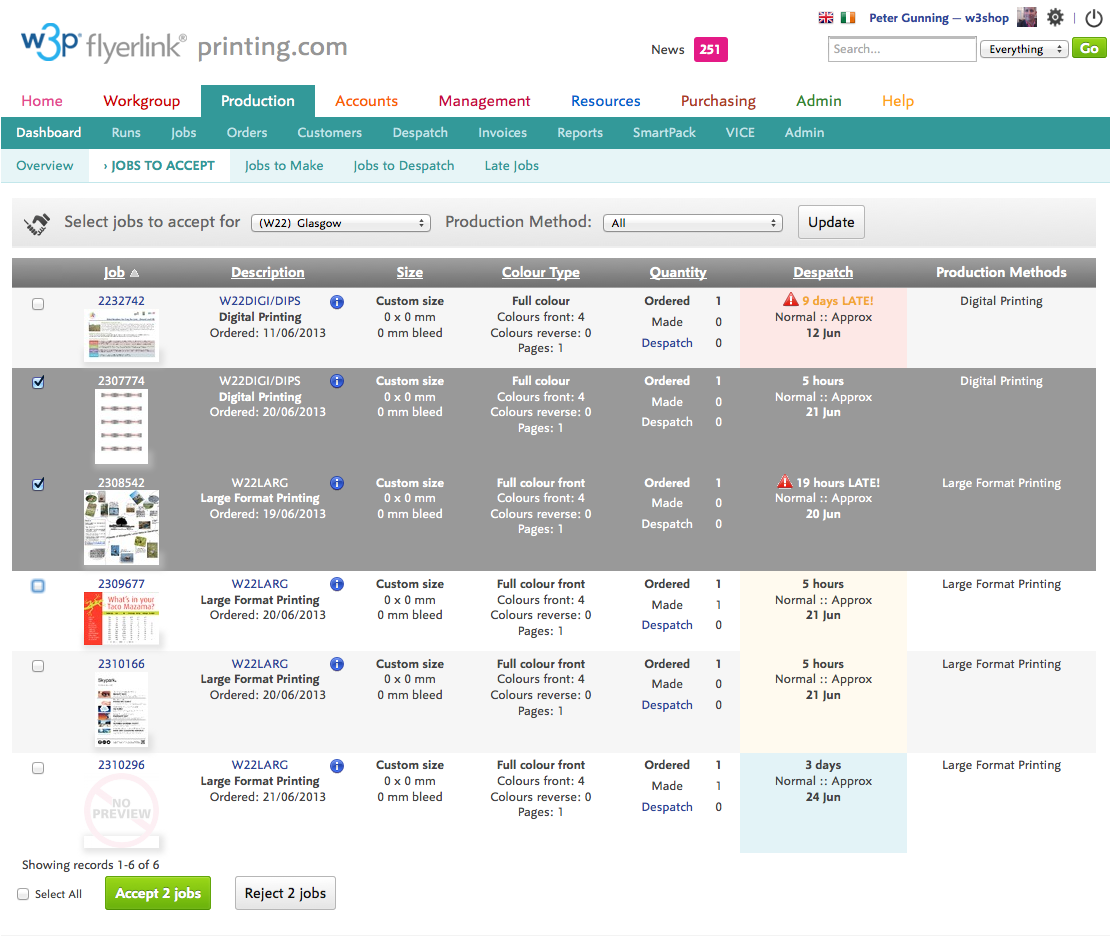
You'll see all jobs which are at Status 081 (production-ready) and haven't yet been accepted. You can sort the list by pressing the column headers, or filter by Production Method if you've set up more than one.
If you want to reject a job, because it doesn't conform to your requirements, click the tick box in the job row and hit the Reject job(s) button. That'll put the job to status 091 and notify the workgroup that placed the order.
To accept jobs, click the rows you want to accept and then press Accept job(s). This will take you to the Download JobMaker Pack screen:
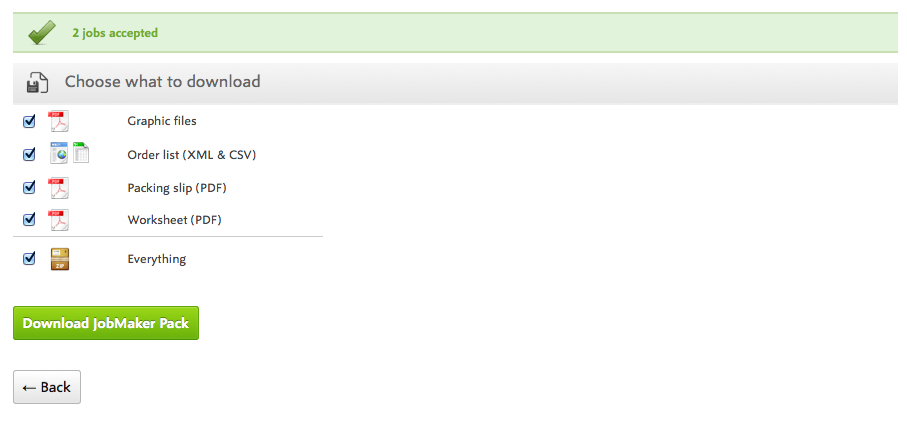
Just hit Download JobMaker Pack to get a ZIP containing: