For batch litho print, it's more efficient to let customers order products in batch amounts that can be ganged together and produced with similar jobs in a single run.
However, for other forms of printing, such as digital, you may want to allow customers the ability to order jobs in any quantity. This approach is possible through Flyerlink.
To set your product to allow any quantity ordering, head to
In the Technical Specification section, tick "Allow any quantity:"
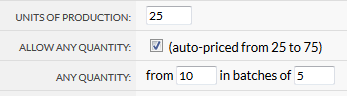
Then choose the unit you want to start from, and the batch quantity.
This can be from 1 to 1 if you want any quantity to be available, or you can use batches of 5, 25, 50, 100, 500.
The note after your tick box will explain what quantities will then be available.
The any quantity batch you use must be divisible by your units of production, and it's the units of production that you use to enter your prices.

Anything ordered upto the first Units of production will still cost the same as the first batch. This is because often the set up costs for a job are the same regardless of what quantity is ordered. Any quantity ordered above the first batch will then show the in-between price.
Using the example above of a product costing £30 for 10 units and £50 for 20 units, we can work out how much the inbetween prices are:
Price difference: £50 - £30 = £20
Quantity difference: 20 - 10 = 10
Price difference/Quantity difference: £20/10 = £2
Then add the closest batch + the in-between price of the two batches.
If 16 was ordered, it would cost: £30 + (6 * £2) = £42.
When you create or modify a job in Flyerlink that has any quantity activated, you'll see the first 100 inbetween in the quantity dropdown menu.
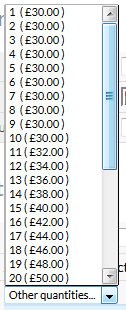
If you need to order any more, you can choose "Other quantities" and choose your amount.
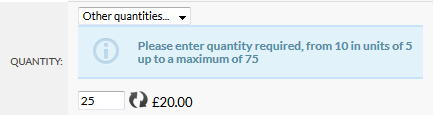
This "Other quantities..." option also shows whenever a customer has the option to choose this product online.
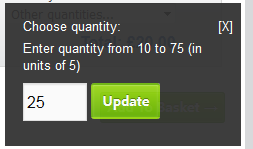
For the product group page, we merge together multiple products. It's possible to show upto 2 clauses to the customer, such as "Enter quantity from 10 to 75 (in units of 5) or from 75 to 750 (in units of 25)"
However we only show a maximum of two to avoid confusion for the customer. If you're having a product that gets merged with lots of quantity breaks, try to make things as simple as possible by keeping the batches as similar as possibe.
Jump to contents page of
|
|||