In Brambl, head to the Settings tab to change information for your site and the page your editing.
Head to .

Here you'll see the Meta Title and Meta Description of this page. Meta Titles & Meta Descriptions show on search engines and describe the page content to people who may want to view the content.
The Page Name is an internal reference within the Brambl Editor for what page you are on. A descriptive page name can help avoid confusion switching between pages.
You can add Keywords as well, which were used by Search Engines to understand what your site is about but is less used these days.
Finally you can add a Favicon to replace the existing Brambl logo in your browser tab, and you can add Google Analytics to let the website track visitors.
The Favicon & Google Analytics page apply to the whole site.
To add Google Analytics
Go to
In the Google Analytics field, add your google analytics property ID
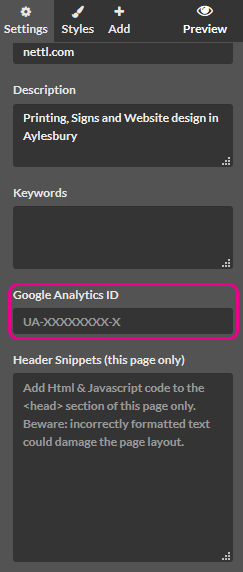
You can find this in Google Analytics

Head to .
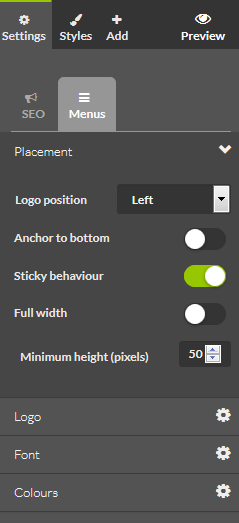
Here you can choose how your menu displays, such as:
If you scroll down, you can also change your menu links.

Choose the Cog to change the Display text and link destination of your menus.
To add more menu items, choose either Add link or Add dropdown for a new dropdown menu
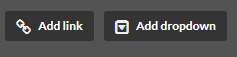
You can then reorder the menus by using a drag and drop sorting tool

Jump to contents page of
|
|||