Widgets are similar to Panels, as they can be dragged and dropped onto the page with special characteristics. However, while Brambl Panels & Content vary depending on the theme, all Brambl sites have access to the same Widgets.
To add a youtube video widget in Brambl, head to:
Add > Widgets > Video > Youtube and drag the widget into your bramble website.
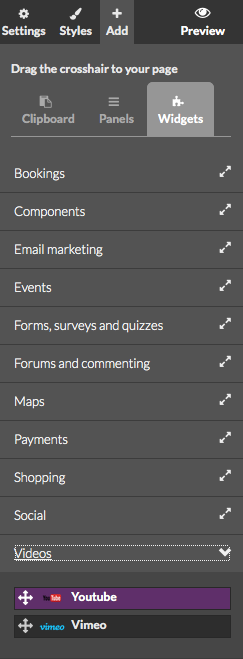
Once this is done you can configure your Youtube or Vimeo widget.
Go to Youtube/Vimeo, find a video, click share and paste the URL into the widget.
Youtube share button:

Vimeo share button:
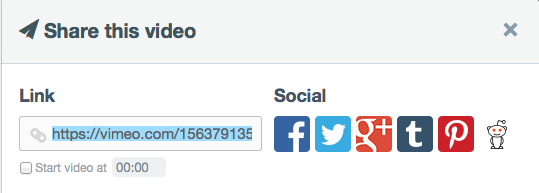
You can paste your URL in the widget and edit the size of the player as shown below.
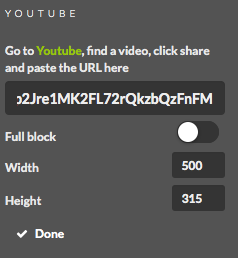

Example:
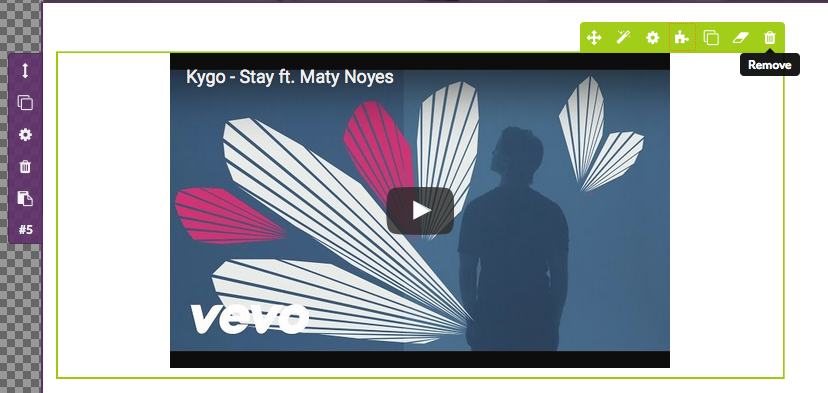
Video full with
To make a video full with go to the purple confirguration wheel, select sizes and make the it 100%:

Once this is done you can go back to your youtube/vimeo widget in the green block:

Select full block in the right menu:
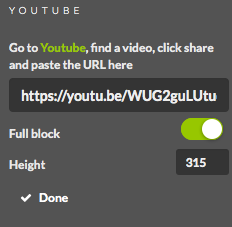
Your video/block should look like this:

Jump to contents page of
|
|||