Open your PDF in Adobe Acrobat Pro.
Check for all fonts present by selecting
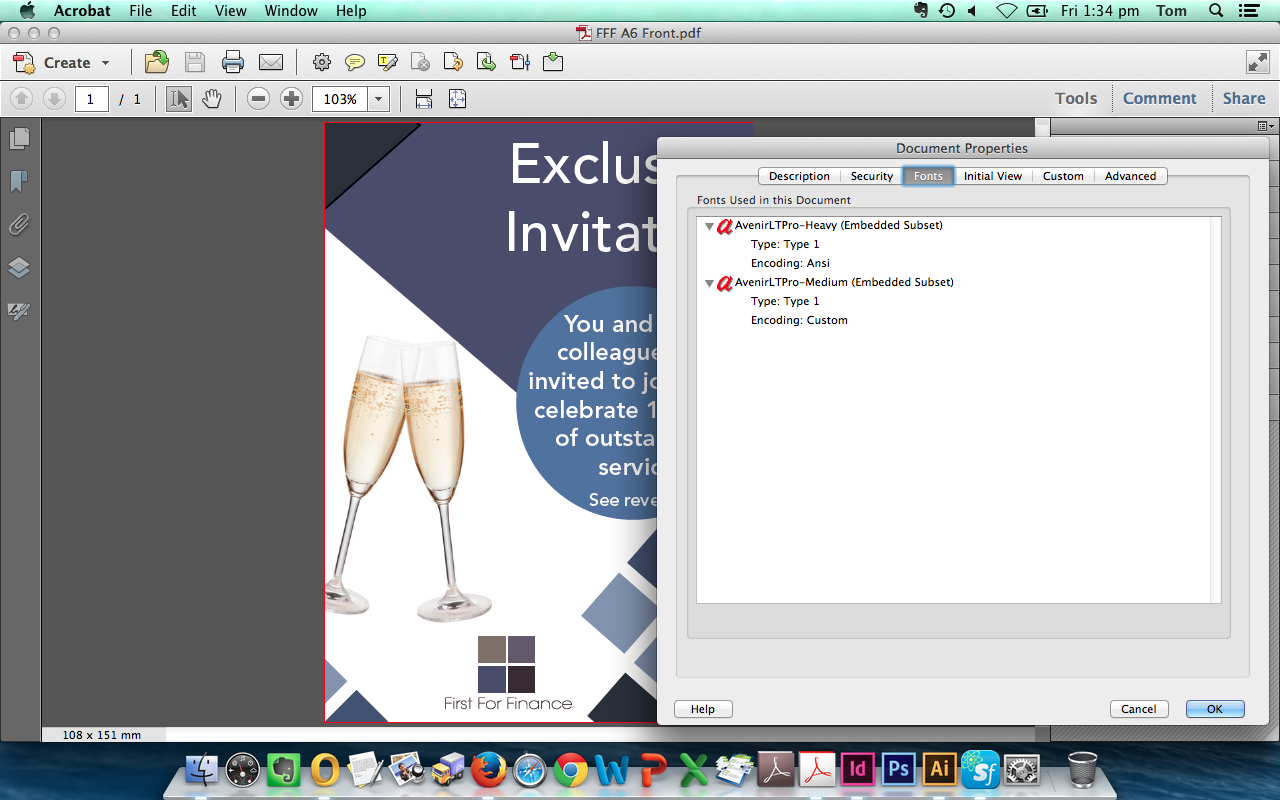
To convert fonts to outlines use the following steps:
Select Add Watermark...
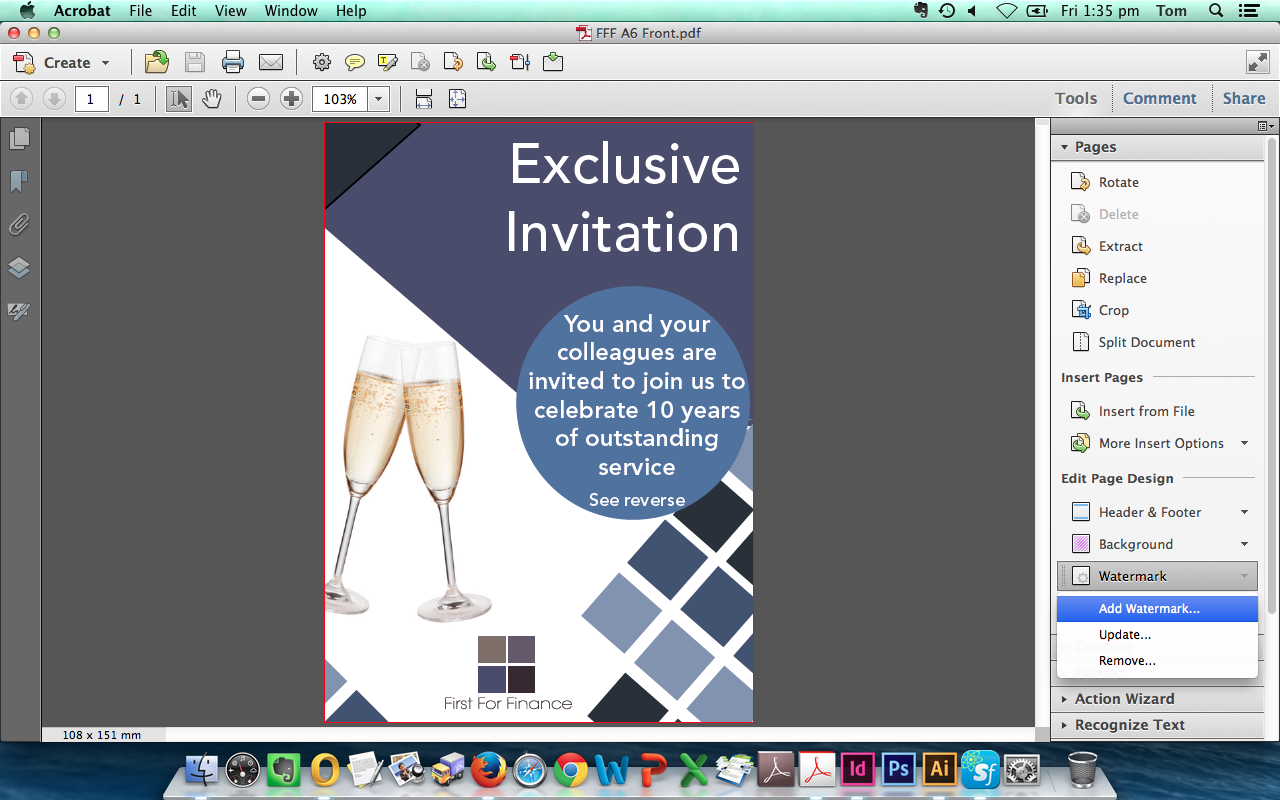
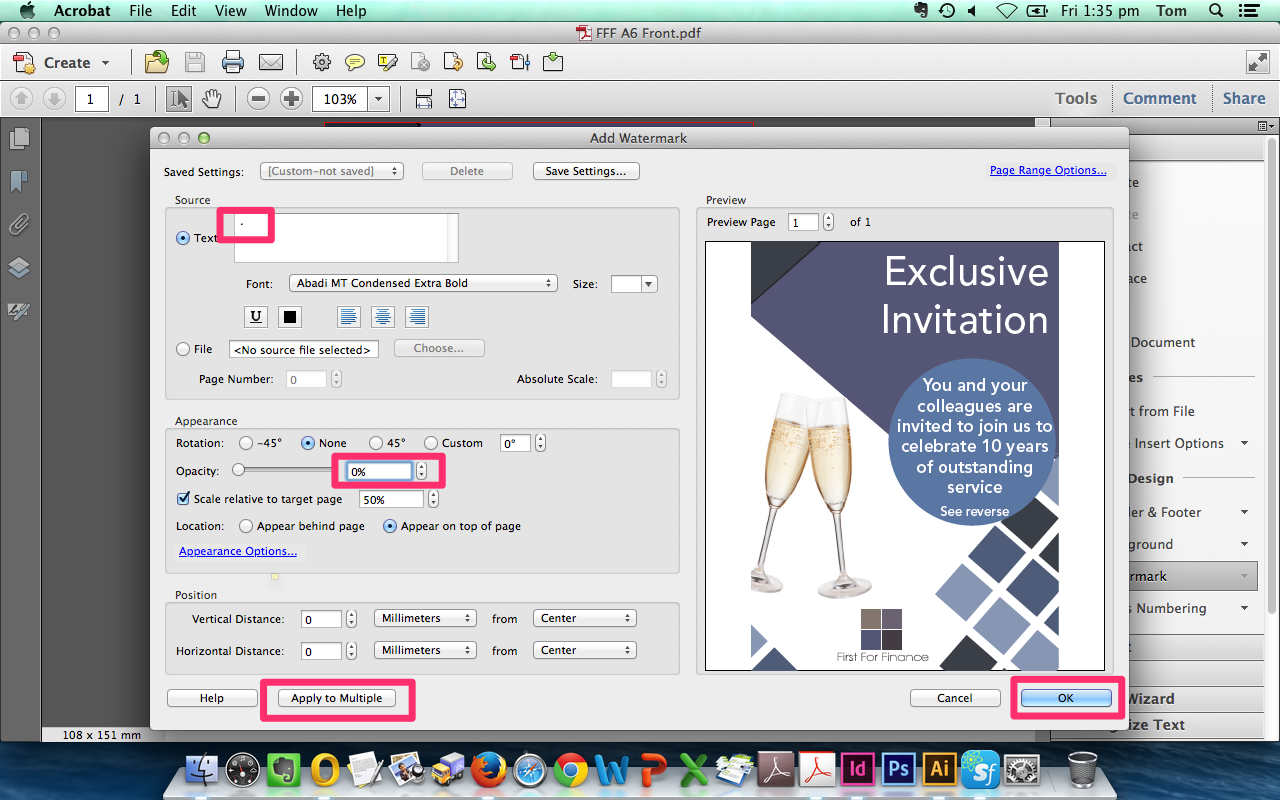
Now select Flattener Preview
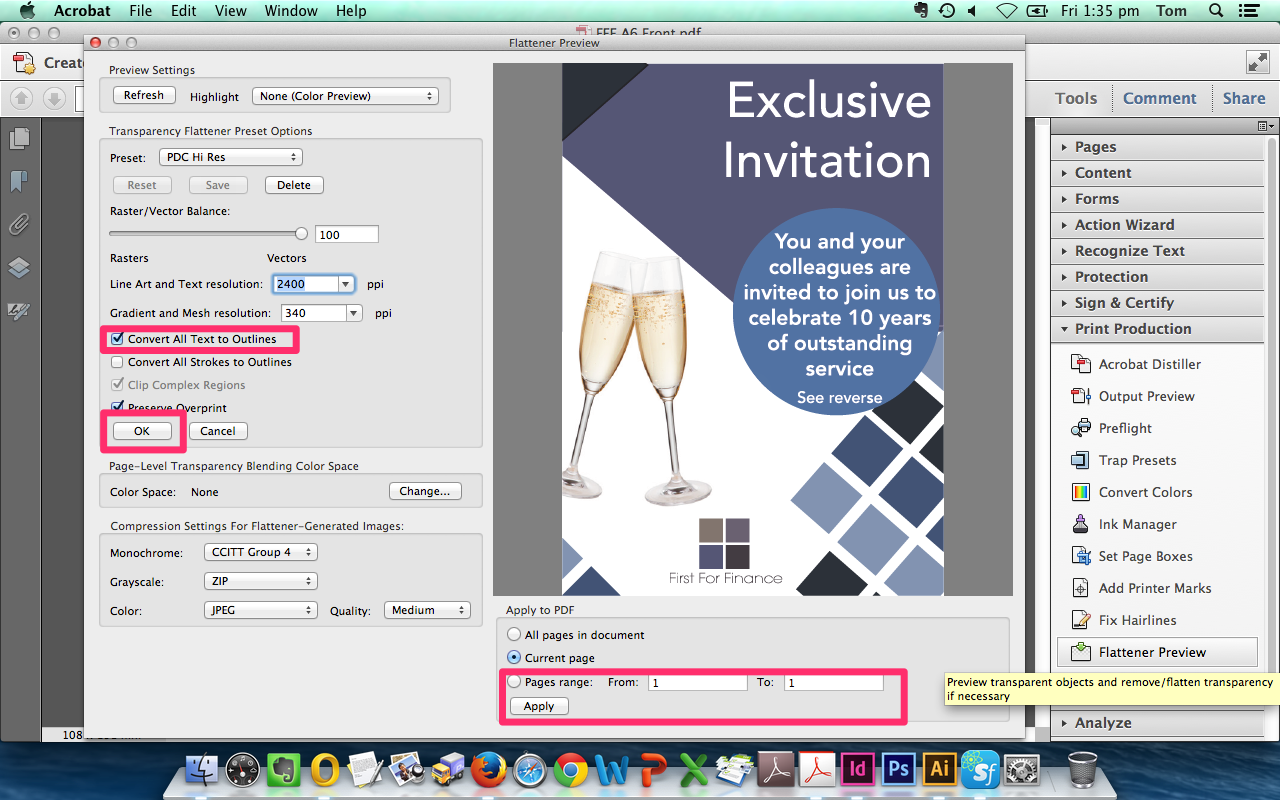
Fonts should now be converted to paths.
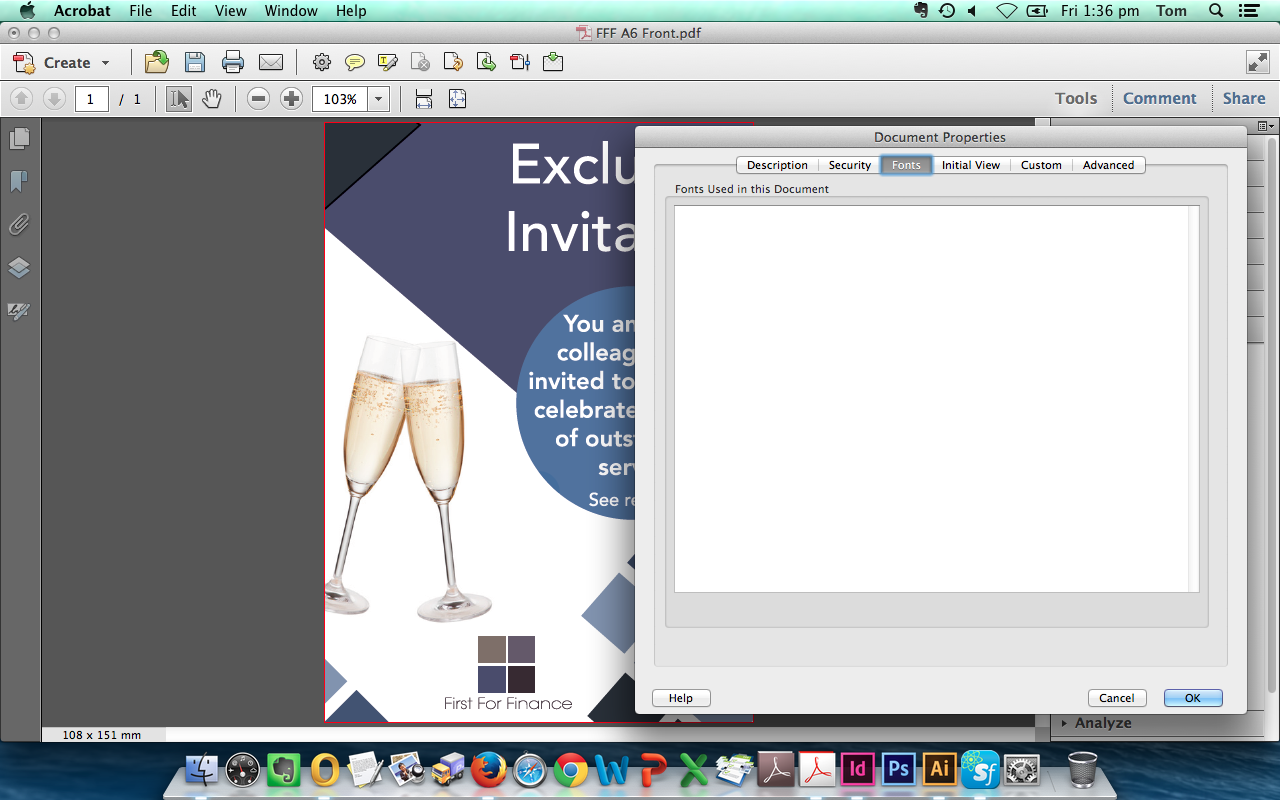
Jump to contents page of
|
|||||||