Once you've made your jobs, you need to despatch them. Use the Jobs to Despatch screen to see the full list of jobs which have not been fully despatched:
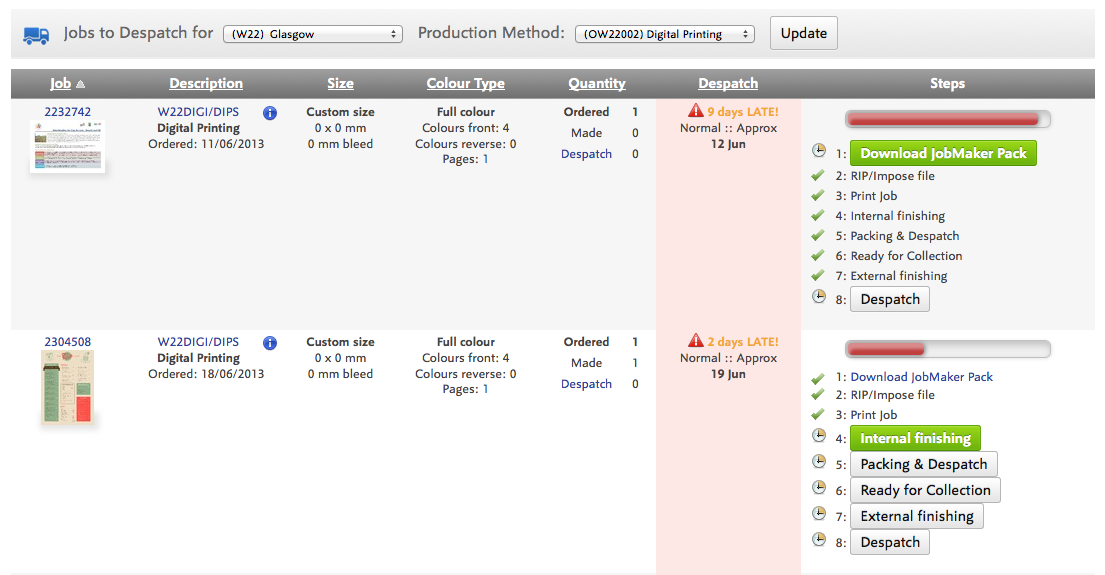
Click the Despatch link or button to start the despatch process. Flyerlink will show you all jobs going to the same address, by the same despatch method, in case you want to put more than one job in the same box. Just tick the jobs you're despatching:
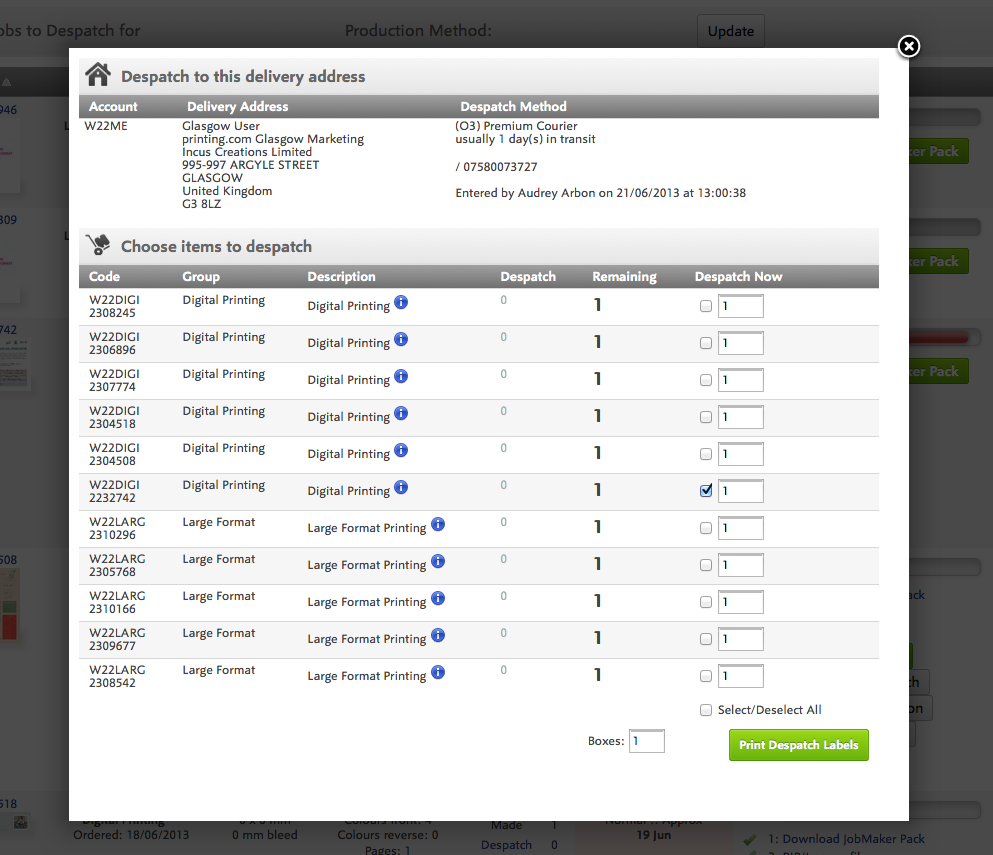
On the next screen, print the despatch labels, actual packing slips and get the despatch details as a CSV file if you want to import them somewhere else:
