|
Contents: 1. Introduction 2. Online Payment Processing with PayPal 4. Getting your API credentials
|
Online payment gateways enable you to receive payments directly into your bank account, without having to ring up customers and chase payments. Customers enter their payment card details with PayPal, the payment enters your PayPal business account and a job with a cashbook is made in Flyerlink.
Flyerlink® works with 3 payment gateways in the UK:
If you've already got a personal PayPal account, you can upgrade it to a business account rather than use 2 seperate ones. See section3 for more details.
PayPal fees decrease as you make more transactions.
The standard rate for receiving payments for goods and services in the UK is 3.4% + 20p.
If you receive more than £1,500.00 GBP per month, you're eligible to apply for PayPal's Merchant Rate. Your fees can be as low as 1.4% + 20p, based on your previous month's sales volume.

.png)
Once you’re signed up to accept PayPal and we’ve activated you in Flyerlink® (see sections 4 and 5), when customers place an online order, they be redirected to the PayPal secure payment page.
Customers have the option to pay with their PayPal account, or to choose their credit or debit card type. Note that the surcharge is highlighted – you can choose the level of surcharge we show (and automatically apply) for each card type. After choosing, they’re transferred to PayPal to enter their card details.

PayPal will verify the credit card details for you, and will credit your PayPal business account with the funds for each order. If you don’t have an existing PayPal business account, see section 3.
If the details can’t be verified, the payment is normally declined and the shopper or payee is asked to use another type of payment.
You’ll receive details of the order via email and Flyerlink® News Feed as normal. We’ll automatically create a cashbook in Flyerlink® for you, and allocate it to the order. If you view the cashbook you’ll see a message at the top of the screen, to let you know it’s already been processed:
.png)
You can start receiving automatic payments from PayPal by signing up to a PayPal business account, or by upgrading your existing personal PayPal account.
If you’ve already got a PayPal account, you don’t need a separate one for your business. You can just upgrade your existing account. For more on how to do this check out https://www.paypal.com/uk/smarthelp/article/how-do-i-upgrade-my-paypal-individual-account-to-a-business-account-faq1317
Sign up to a new business account here:
You will only need a Standard Account for the payment option we’ve chosen. This way, you will not have to make any monthly payments to PayPal.
To sign up for a new account, you’ll need:
Once you’ve filled in your details, PayPal will ask you to validate your email address and bank account. You can validate your email address by receiving an email from PayPal, and confirming the code they send you. To validate your bank account, PayPal will deposit two micro-payments into your account. You will simply need to notify PayPal how much they deposit into your account.
Once you’ve got a verified PayPal account, you’ll need to get your API credentials and add them to Flyerlink®. This will let your website know what PayPal account to transfer payments to.
Sign-in to your PayPal account.
Head to
Scroll to and pick "NVP / SOAP API credentials (Classic)"
Then "Manage API Certificates"
Request an API Signature.
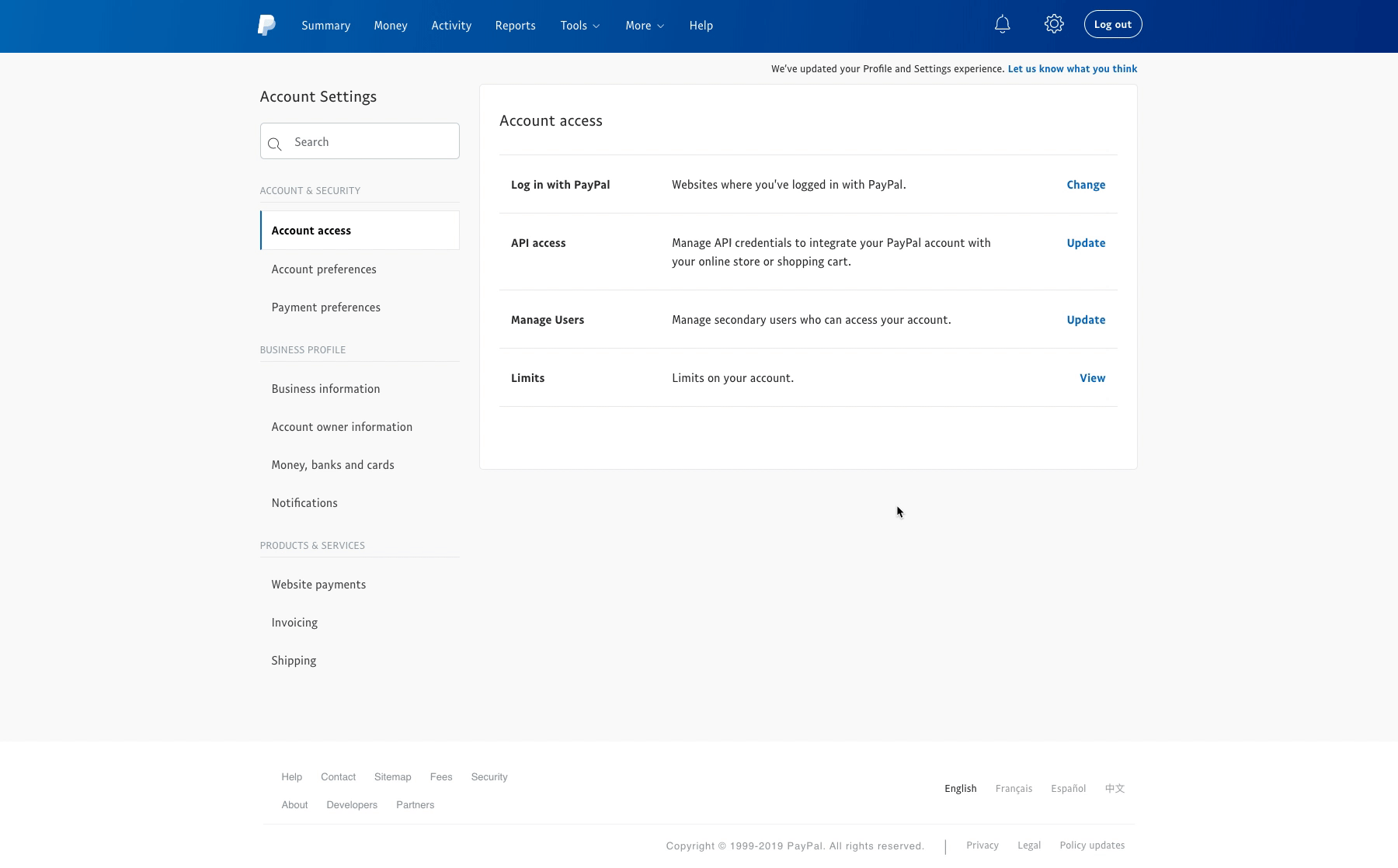
Reveal the API user, password & signature, copy save this to copy into Flyerlink.

IMPORTANT INFORMATION
You will need to keep a record of your API Username, API Password and Signature, so they can be added to Flyerlink®. If one of these is missing, you’ve probably chosen the wrong API option. To find the correct option, remove your credentials and request a new one.
Once you’ve got your API credentials, you ’ll need to let Flyerlink know what account the PayPal payments should go to.
Simply take the API credentials and add them to Flyerlink® in the following way:



Jump to contents page of
|
|||