This guide explains how to add Product Options to your Products.
Product Options can be used to provide a choice of finishing or styles.
For example you can use Product Options to add a choice of background colours...

Or a choice of how Products are folded.
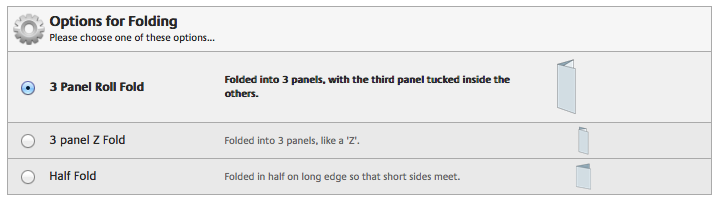
They can also be used as an additional Production Step.
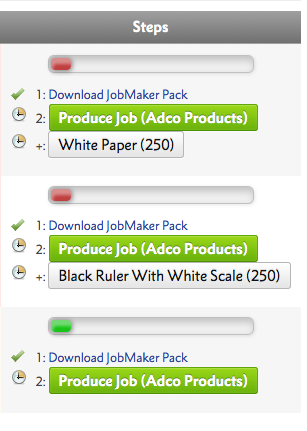
Product Options show in the Configure your printing menu, when you add your product to the basket.
Go to .
Give your Product Option a name and choose it's Product Option Category as a way to group similar Options together.
Then on you can customise the Product Option to your heart's content.
In the Description Section you can add notes and images about the Product Option.
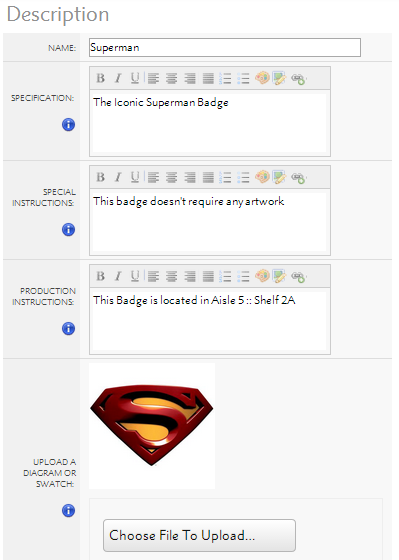
The Specification is visible to your Customers;
The Special Instructions appear to your Sales Team in a ; and
The Production Instructions appear to your Production Team in.
You can also upload an image of your Product Option, that appears to your Customers, Sales Team and Production Team.
In this section you can change the Product Option Category, and choose how much of the Product Option is needed before additional costs or transfer days are required.
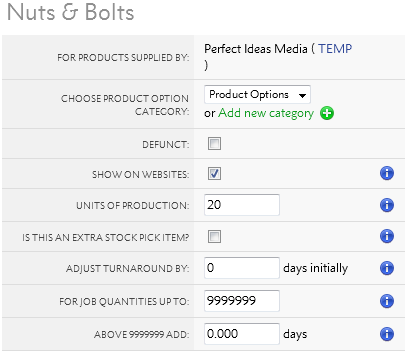
The Units of Production can be increased to change how much each Product Option costs when large amounts of associated Products are ordered.
The Adjust Turnaround options allow you to add additional turnaround times to your product. You can use Adjust Turnaround By to set additional turnaround times for all jobs using the Product Option, or you can add additional turnaround days when large job quantities are ordered using the For job quantities upto choice.
In the Financial section, you can add how much it costs to produce and how much you charge your customers.
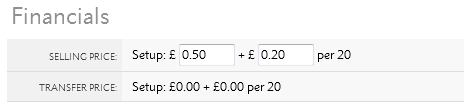
The Selling Price is how much it costs your customers, and Transfer Price is how much you pay Grafenia for the Product Option.
Transfer Prices are only used for products supplied by HubM. You can ignore them.
This section shows you which products this Product Option is used on.
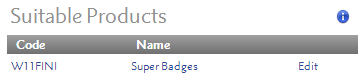
You can add more Product Options to Products via .
Go to to edit your Product Option Categories.
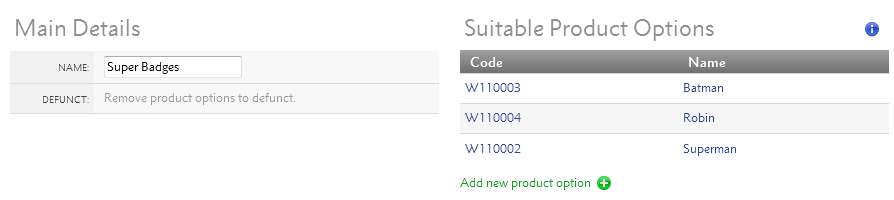
Product Option Categories are used to group together similar Product Options. If you have a choice set of Product Options that will apply to multiple Products, you can add them to the same Product Option Categories to help you remember them all when you add to Products.
View the Product Options associated to a Product on
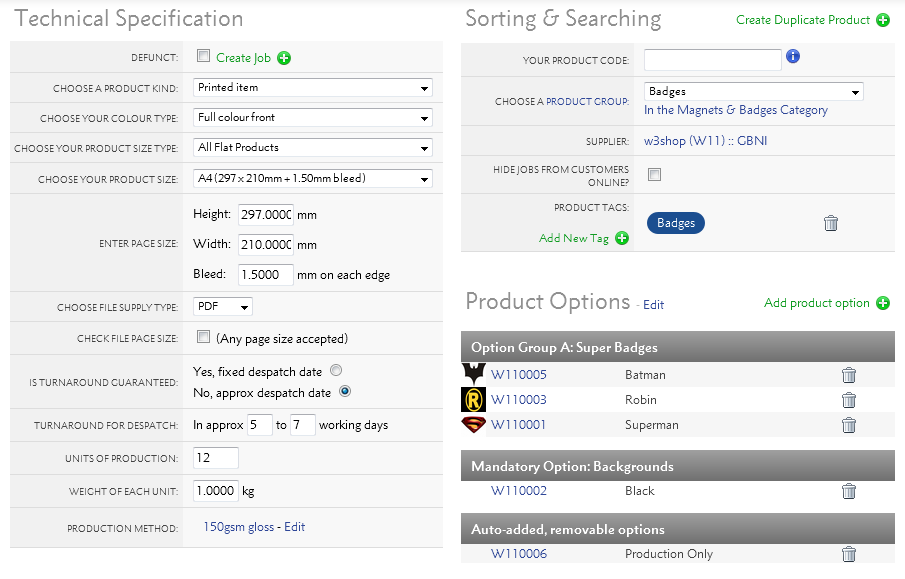
Then add more on .
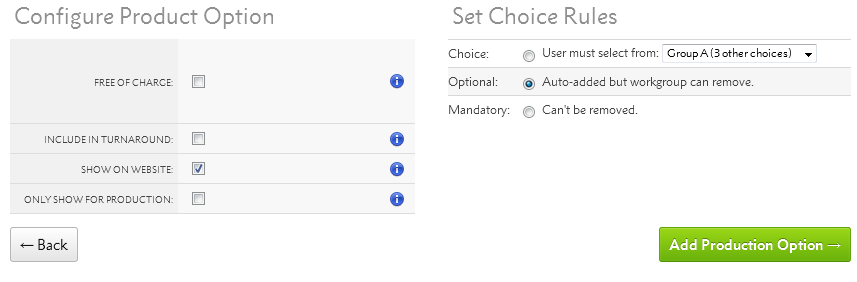
Every Product Option you add comes with a Choice Rule. The Option can be:
A Product Option will be mandatory if there is no alternative in their Option Group.
Once you've chosen your Choice Rule, there are other settings you can add to your Choice Rule:
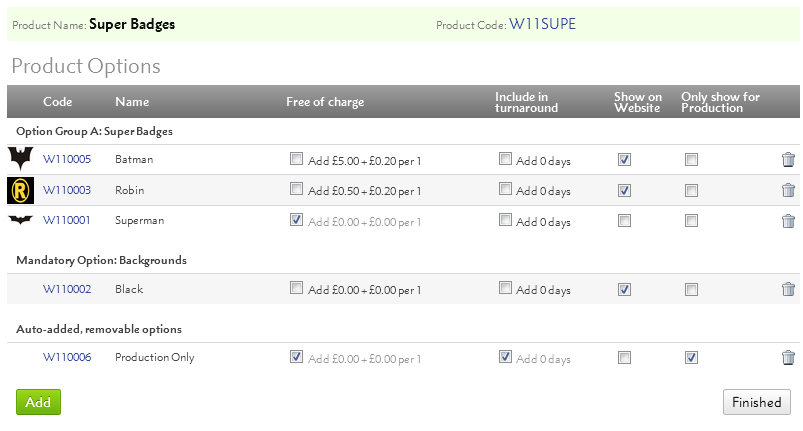
If Free of charge is ticked, the Product Option financial details will be ignored. Otherwise each job will have a revenue line for the Product Option.
If Include in turnaround is ticked, the Product Option turnaround details will be added to the product, making the turnaround time longer.
If Show on Website? is ticked, customers will see the Product Option. This is advisable when there is a Choice of options, but not for Mandatory options.
If Only show for Production is ticked, the Sales team will not be able to adjust the option via .
Jump to contents page of
|
|||||