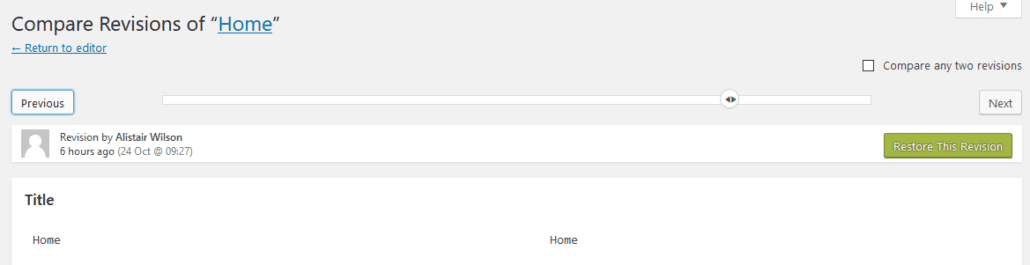Nettl websites are automatically backed up after they've first been created. The frequency depends on the hosting package you choose.
Brambl websites are backed up everytime the editor is saved.
You can restore these backups from within Flyerlink via
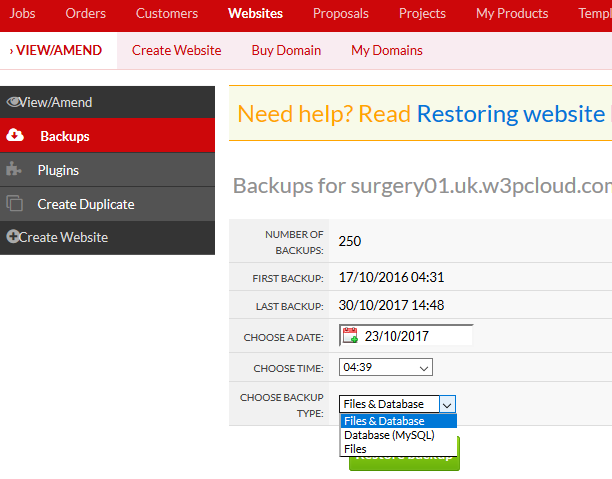
Simply choose the date you want to backup from, using our calendarthat only shows dates you have backups for.
Next choose the time.
Finally choose whether you'd like to restore the Files & Database, Database or Files.
For Wordpress sites, some information is stored in Files while other is stored in the Database.
If in doubt, you can backup both at the same time.
The Database contain your content, such as changes you're changes to Posts, Pages or Plugin Settings.
The Files contain any php files you've stored, including plugin code. Files also contain the Media files you've uploaded, although a reference to the Media files are also stored in the Database.
Use backups when you want to try out something that could have badly affect your website. For example, if you want to try upgrading Divi 2.3 to 2.4, you can use a backup to revert if you find this causes problems on your website.
Backups are great if you want to upgrade Plugins, Themes or Wordpress itself. Backups are also useful if you're going to make PHP changes or changes to the database in phpmyadmin
Beware backing up e-commerce websites, as you can lose live orders or recently signed up customers when the Database is backed up.
Avoid backing up if several people are working on the website at the same time. If a store manager is adding or amending products on their website, make sure you arrange a time period for them not to do this so they don't lose admin changes.
For Wordpress sites, if the change is specific to just one page the best thing to do is restore a page revision. This way you don't lose work done on other pages
You can restore the last page that worked by clicking the Browse revisions link on or in Wordpress
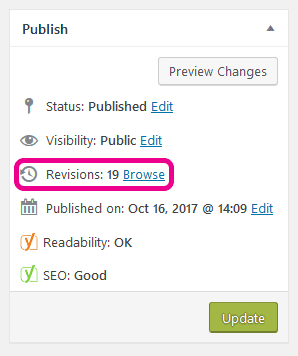
Restore the previous version and update