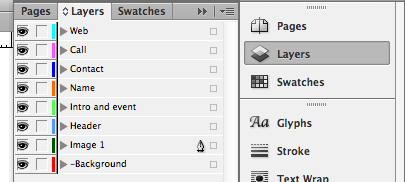All Editable Objects must be placed:
- On their own separate layer;
- Ungrouped;
- Only one object on each layer.
Name the layer appropriately with its own unique name.
No duplicate layer names should be used.
e.g. Company Name, Text Side 1, Image 1
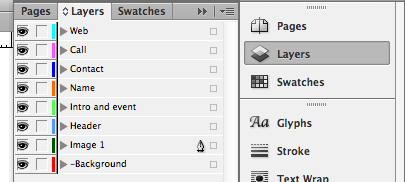
Editable object frames must be rectangular; they can include a solid border and can be rotated. Don't use the reflect tool or rotate either the image or image frame in InDesign® though, as your image will revert back once built and any imported images may display rotated the wrong way.
Ensure that your editable layers are above your -Background layer from Step 1
Editable Images
- All images should adhere to the usual rules in Designing for Production.
- Images should be labelled with alphanumeric names only.
- All images within the document must be fully embedded, not linked as you might normally do in an InDesign document.
Final Check - items not supported on an Editable
Image Layer
- EPS files;
- Transparency effects on an object, frame, fill or stroke e.g. opacity, drop shadows, feather, glows, blending modes;
- Images should be flipped in Photoshop, re-saved and replaced;
- Images and image frames must not be rotated;
- Vector images e.g. shapes, outlined text;
- Shaped image frames, all image frames must be rectangular;
- Embedded images with non-alphanumeric names;
- More than one object on a layer.