This is a walk-through, showing you how to make a document using TGI.
See the links at the bottom of this article.
Show the Scripts palette from the menu:
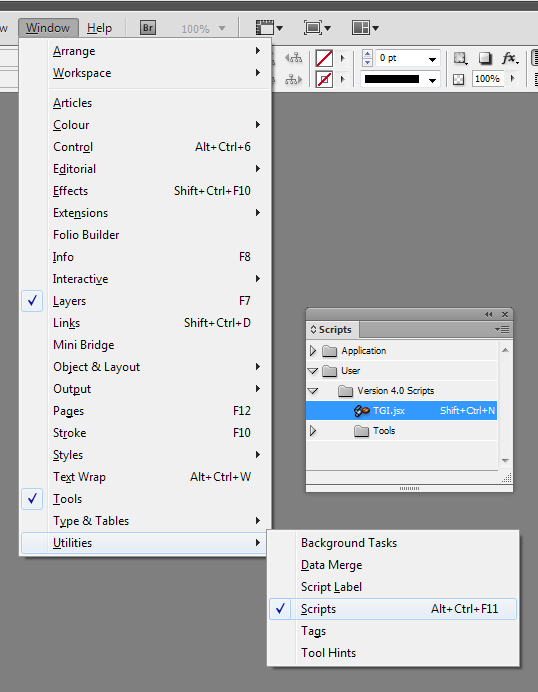
Double-click on the TGI.jsx script in the Scripts palette, or press Shift+Ctrl+N if you have set up the keyboard shortcut.
If you cannot see TGI.jsx, then try expanding the User folder and its sub-folders.
It is recommended that you set your default printer to your chosen PDF printer before you start TGI. This way, TGI sets up all your printer options for professional printing.
If you know the product code, or part of it, type it into the box, then OK:
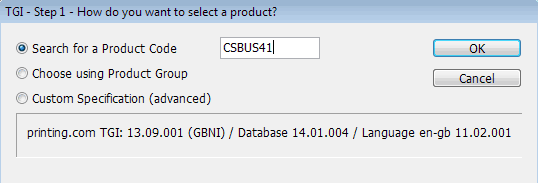
Alternatively, you can browse products by product group.
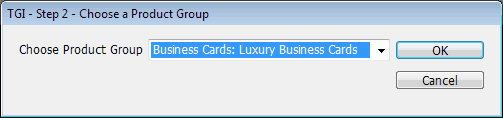
A list of matching products is presented, along with an option to rotate the document.
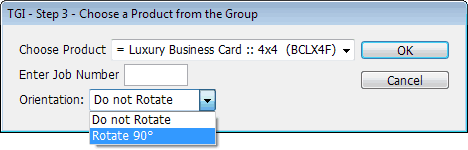
At the left of each product in the list, the orientation is shown as:
You can override this default by selecting Orientation: Rotate 90°
Some products have finishing options that feature in your design document. If you are asked, then check when making choices.
You might be informed of things TGI could not complete for you, or you might be given advice about designing for the product. See TGI Warnings below.
Now, be creative! Your TGI-generated document should be product-compliant, except for your artwork, but when you're done remember to check it against the specification before you submit your print-ready PDFs.
Documentation
|
|||
Jump to contents page of
|
|||