Each product you create via has a product kind.
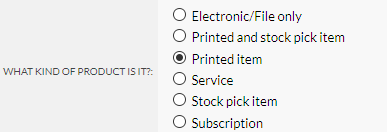
You have 5 types to choose from each with different features.
| Product Kind | Explanation |
|---|---|
| Printed item |
The product makes a physical printed good. |
| Electronic file | The product makes an electronic item, like a press advert or graphic design. Doesn't make a physical item, but requires a graphic file. |
| Stock pick item | The product has been pre-produced, for you to pick and pack to your customers. Physical item that doesn't need a graphic file. Uses the Stock Manager to control stock levels. |
| Service | The product is a service, like consultancy or training. It's not a physical item and doesn't require a graphic file. Can be used for Flyerlink's invoicing and TimeTracking features. |
| Printed & stock pick item | The product makes a physical printed good. It requires a graphic file to be produced. It also uses the Stock Manager to control stock levels. Main use case is a printed item which has a frame or stock element to it, eg fabric with a frame. |
| Subscription | The product is the same as a service, like consultancy or training. It's not a physical item and doesn't require a graphic file. It can be used for recurring Subscriptions |
For Printed items and Electronic files, a job can only be changed to Status 081 when a Graphic File has been uploaded. If there's no graphic file, the Status 081 doesn't appear.
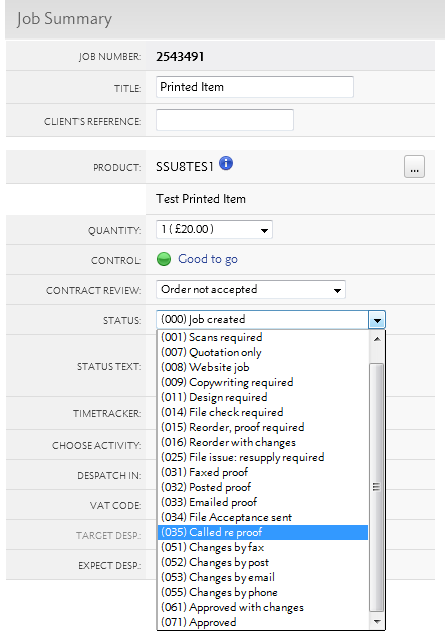
You'll either need to upload a file name matching the name and product size in your via the FTP.
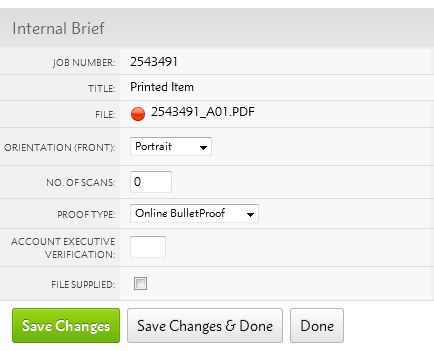
Or add your file by going to . Add a file and choose the FileCheck All button to check the PDF and upload your files to your job.
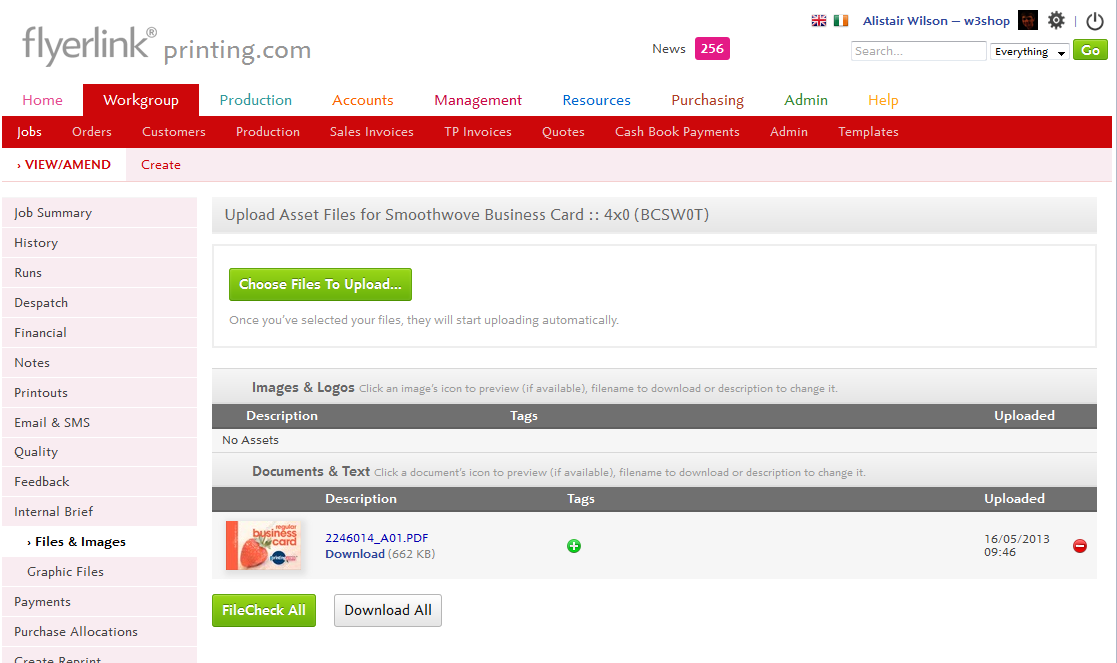
Once that's done, you'll be able to change your Job Status to 081 and send the file to production.
Services & Stock pick items do not need a graphic file and can go straight to Status 081.
For Stock pick items you are able to manage your stock levels via .
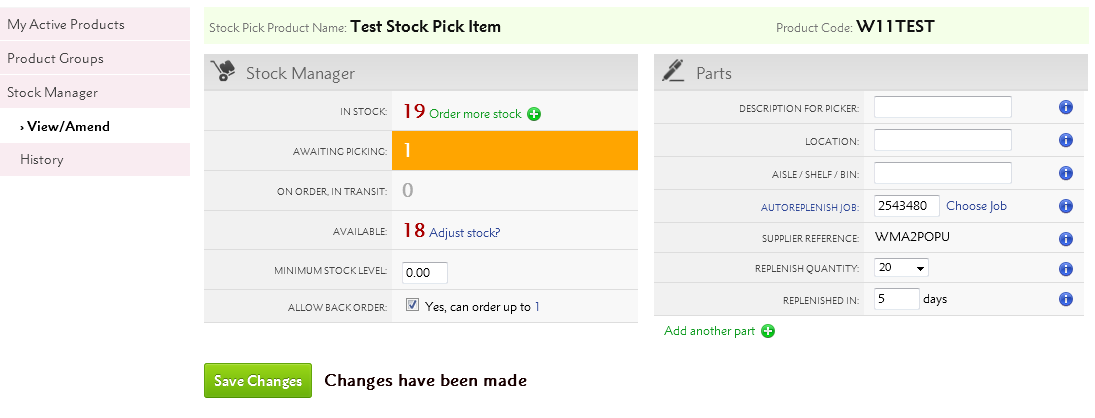
The Stock Manager allows you to adjust the stock levels to match the number of products you have in stock.
You can use the Order more stock link to email suppliers and request more of the product.
You can also auto replenish orders when your Stock Levels fall below a certain level. This will create a new job of an original order.
Finally you can add details about the location your stock is kept at, which appears when they despatch the job via or .
Since Services & Stock pick items do not require artwork, when a customer orders one of these product types they will not see the Artwork Options page on your microsite.
However, Printed items and Electronic files need a graphic file. So the Artwork Options page provides customers a choice of uploading their own artwork, or choosing a matching template.
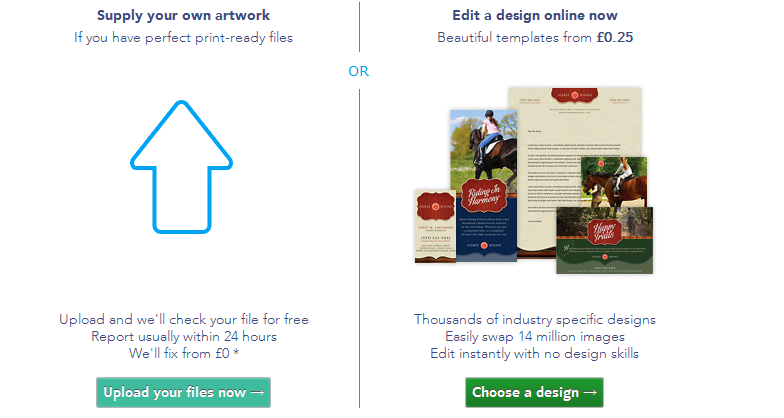
Jump to contents page of
|
|||