This article explains how Product Tags work on your products, and why they're useful.
When you make products via , you may have noticed a Sorting & Searching Section.
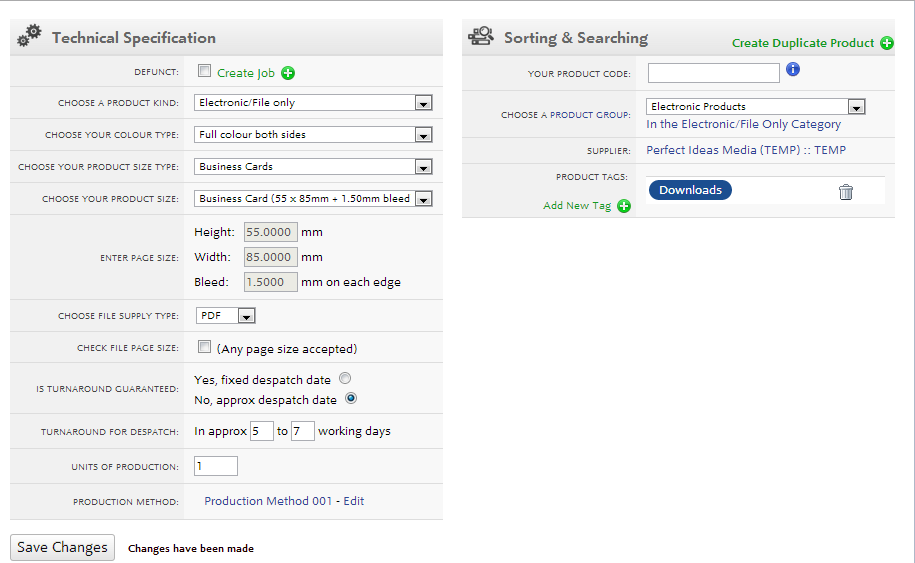
The highlight of this section is the ability to add Product Tags.
These help users distinguish between your different product options.
Please note: While on templates and the personal catalogue you can get away with just having 1 blue product tag. You need to add Substrate, Substrate Weight and Product Style to show on product group pages and your configure your printing page.
Suppose you set up a Template for a customer, and it has two different products associated to it.
How do you tell the two apart?
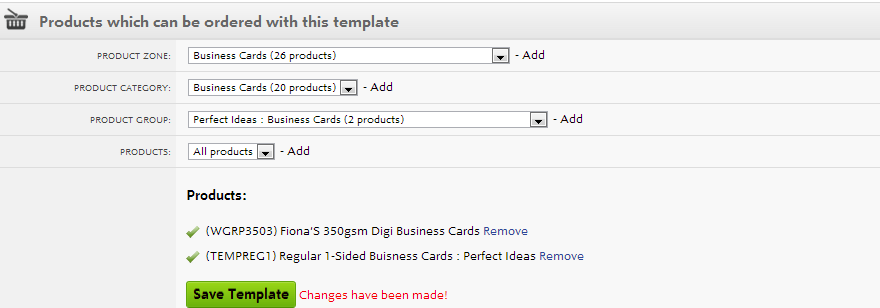
Without any Product Tags it is impossible. They'd need to have different sizes or colour types, but then they wouldn't work with the same template!
Here's how it currently looks:
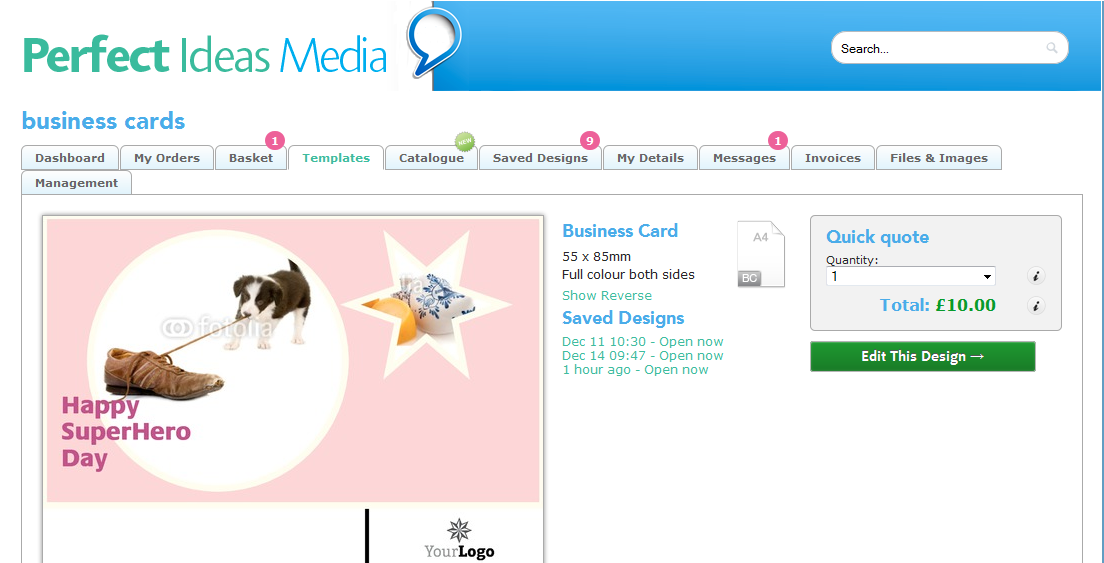
If you add a different Product Tag to each one...
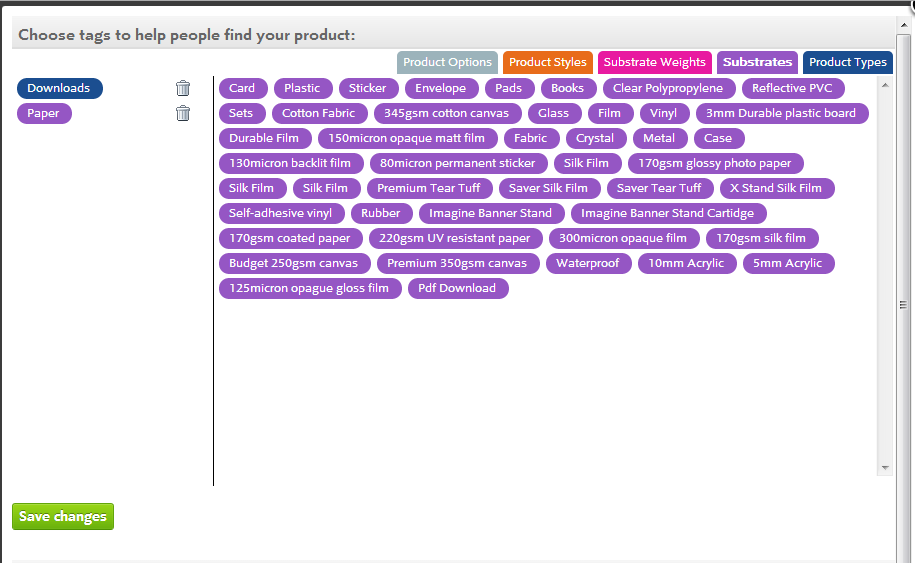
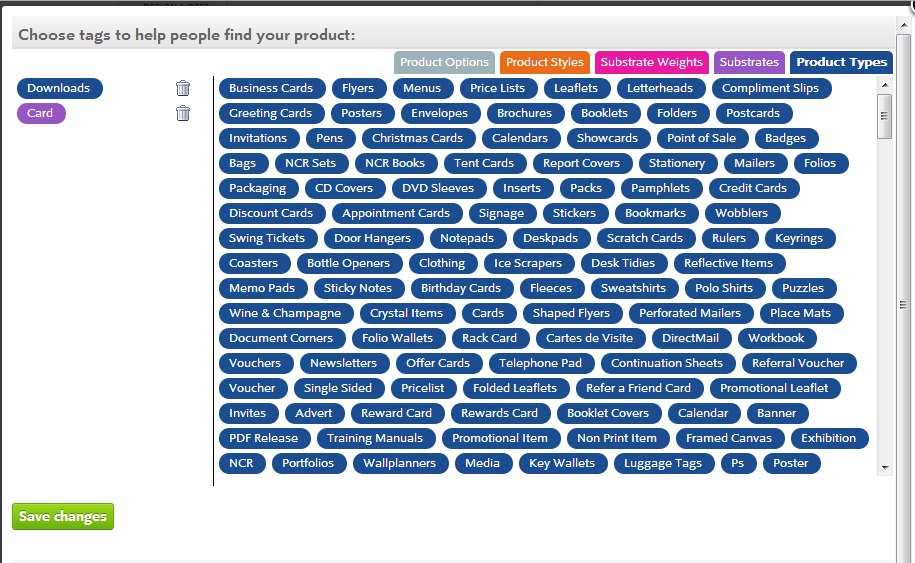
Users can distinguish between the two products:
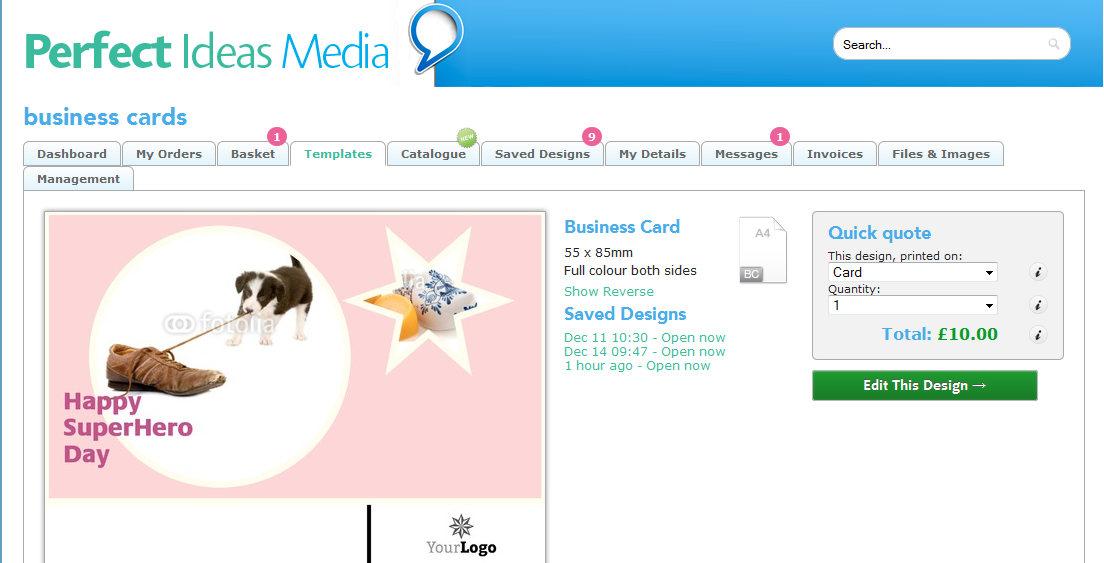
This tagging system is how all products are distinguished.
Best practice is to add 1:
(Blue) Product Tag,
(Purple) Substrate Tag,
(Pink) Substrate Weight Tag, and
(Orange) Product Style Tag.
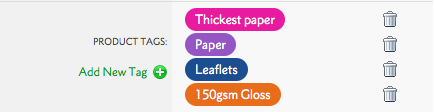
These provide different choices for users on the Quick Quote.
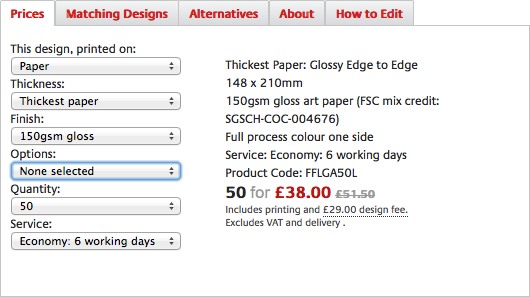
You can add as many Product Type Tags and Product Options Tags as you want. But only 1 of each of the other types.
Provided there is at least one difference in the tags, the Quick Quote will be able to tell the two products apart.
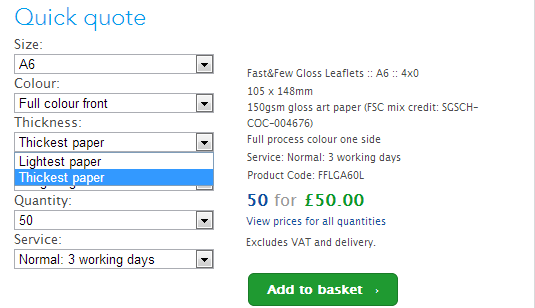
There is a hierarchy to tags.
The Quick Quote looks up Substrate tags first for the Printed on dropown menu. The Thickness dropdown uses Substrate Weight tags and the Finish uses Product Style tags.
You cannot skip tags.
Adding a Product Style tag without a Substrate tag will confuse the quick quote.
(Blue) Product Tags
Each Product Type Tag you add will list your product in another folder option on the Catalogue page.
Each Product Options Tag is visible as a tickbox on the Configure your printing page.
The idea is that Product Options can be toggled on and off
For this to work you will need
1 product with a Substrate, Substrate Weight, Product Style AND Product Option tag
And another product with the same details, the same Substrate, Substrate Weight, Product Style tags BUT NO Product Option tag.
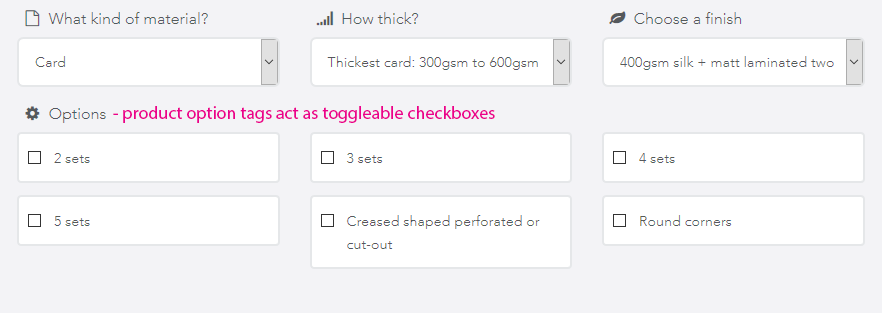 Try to avoid Product Option tags, as they can be difficult to remove for users.
Try to avoid Product Option tags, as they can be difficult to remove for users.
You can use Product Style instead with as much information in to distinguish between products as possible.
Use the product stock as a way to distinguish products using the Product Style Tag. Maybe come up with your own system of what a "Thick Card" or a "Thin Card" is, or use the Product Style Tag as your own brand name for the product.
For more great tagging examples check out w3pedia article 5500.