Tasks are small activities that come together to complete a larger project.
You can create a task from within your Project summary by pressing one of the Add new task links.
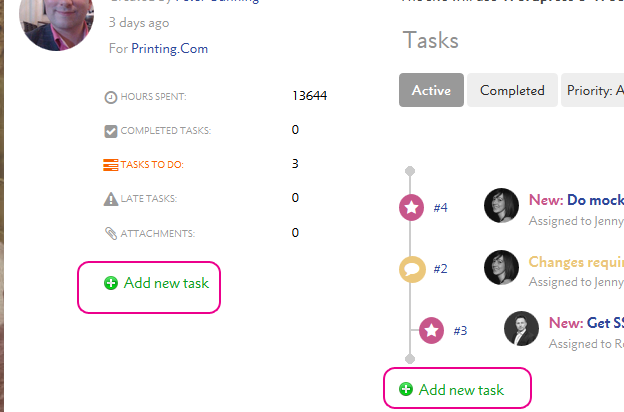
You can also create sub-tasks of an existing task from that page by pressing the Add new sub-task links.
When you create a new task, add the task name and a summary of what's involved.

You may like to number positive actions, to refer to later and break down a task into even smaller bite-size chunks.
By default your task's Status will be and the Prority will be Normal.
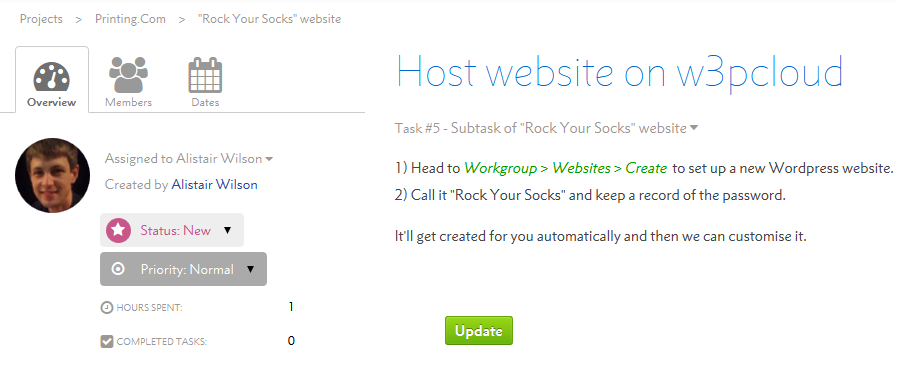
Once this is done, you can Update the task to add a comment or confirm the actions have been completed.
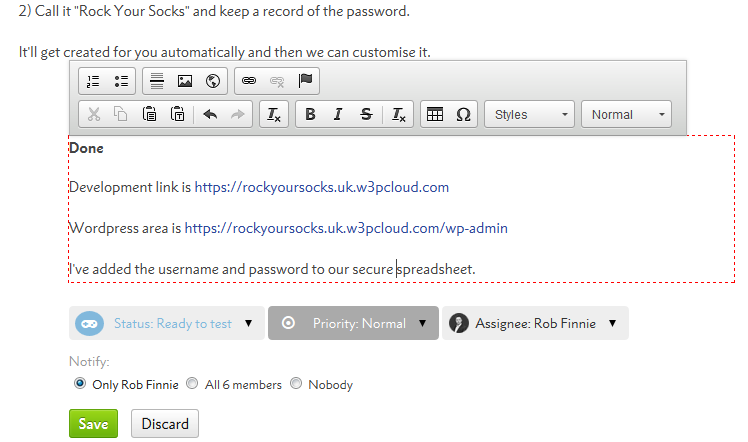
The task records all the updates and comments made by project members.
To edit a comment or description, simply double-click the comment and make your amendments
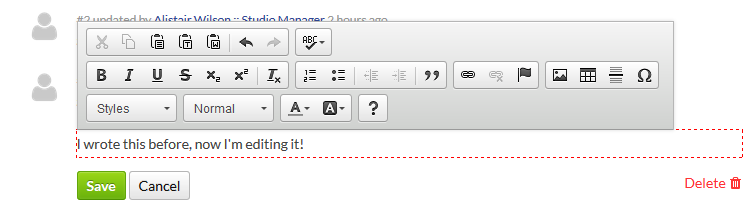
When you update a task, you can choose who gets an email and Flyerlink news feed notification with your comment and status changes.
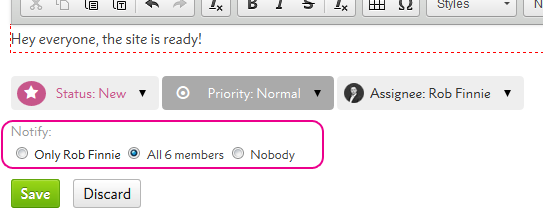
By default, only the assignee will be notified.
You can also choose to email all your task members for important updates, or nobody if it's a trivial change.
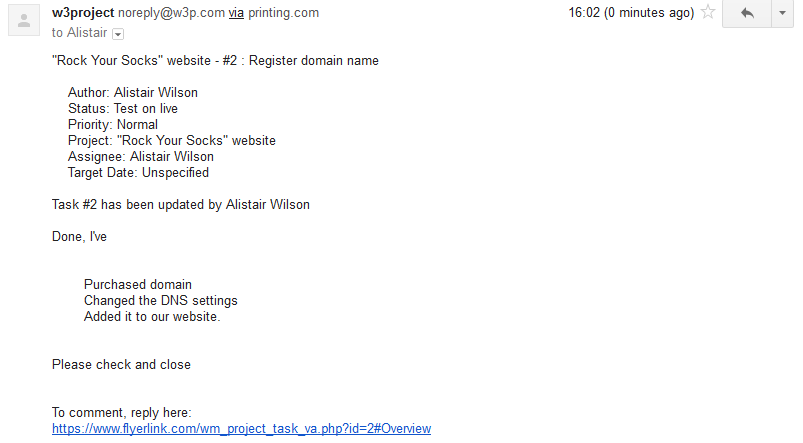
If you only need to change a tasks Status, Priority or Assignee and don't need to add a comment alongside the change, you can use our instant updates.
From a task:
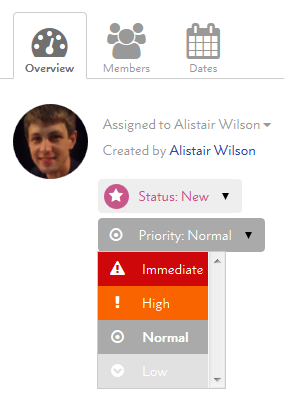
On the task overview tab, you can use the dropdowns to change the assignee, priority or status.
From a project:
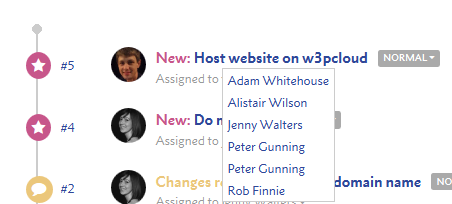
You can also update the status, priority, due date or assignee from the Project summary.
Jump to contents page of
|
|||