The project tool in Flyerlink helps you keep track of all the tasks you need to do.
A project is usually a complex goal or aim with mutiple different types of tasks. A project can be both internal, such as a marketing campaign involving more than one person, or external, such as setting up a new website for a customer.
The tool is a great way of keeping track of what has and hasn't been done yet, due to the splitting of complex projects into simplier tasks.
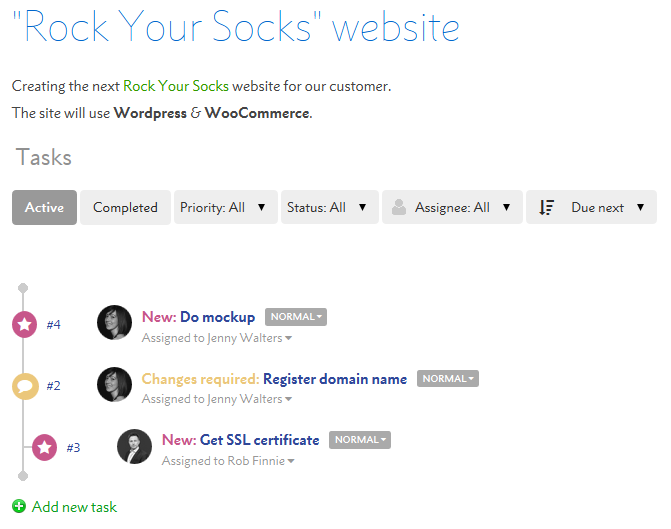
Each project has 1 or more tasks associated with it.
The task is one aspect of the project that needs to be completed by someone.
Each task has a status, priority and assignee.
A status is used to indicate how far a task has progressed.

Depending on the nature of the task, some statuses will definitely need to be used and others won't.
An example of a task to put a tweak to a website using both a development and live environment would be:
->->->->->->->.
However a simplier task that is requested, completed and then closed could just use:
-> -> , or -> -> .
If a task has the status or , it will no longer show as an Active task. Don't worry, you can still search for Closed tasks to refind what's been done.
The priority indicates how important this particular task is.

An immediate task should be completed as soon as possible, while a low priority task could be saved until the work load reduces.
It's good practice to treat tasks as having a normal or high priority and saving the immediate tasks for real emergencies.
An assignee is the person required to work on the task at any given time.
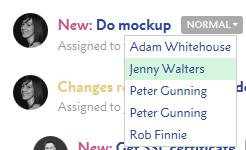
The assignee normally changes during a tasks life cycle.
For example a project manager may create a task for someone else to complete. They would set the assignee to the person who needs to work on it. Once that task has been completed, the task would then go back to the project manager for approval.
Some tasks involve several different people to complete. Assignees allow each person to do their part and then pass on to whoever else they need for the project to be completed.
Jump to contents page of
|
|||